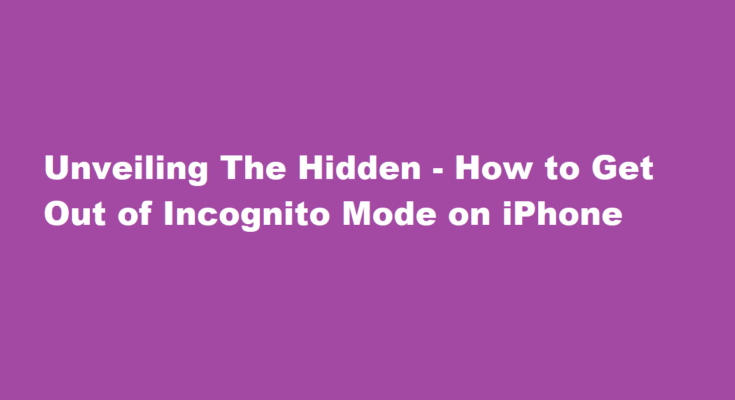Incognito mode, also known as private browsing, offers a convenient and discreet way to surf the web without leaving a trace of your online activity. This feature is available on various web browsers, including Safari, for iPhone users. However, there are times when you might want to exit incognito mode and return to regular browsing. In this article, we will explore how to get out of incognito mode on an iPhone.
Understanding Incognito Mode
Incognito mode is designed to enhance your privacy while browsing the internet. When you open a new incognito tab, your browser does not store your browsing history, cookies, or other data related to the websites you visit during the session. It’s ideal for sensitive tasks like online banking or shopping, where you may want to keep your personal information safe.
However, it’s essential to remember that while incognito mode provides some level of privacy, it doesn’t make you completely anonymous online. Your internet service provider and the websites you visit can still track your activities.
Exiting Incognito Mode in Safari
To exit incognito mode on Safari, follow these simple steps
- Open Safari If you are currently using Safari in incognito mode, tap the tabs icon in the lower-right corner of your screen. It looks like two overlapping squares.
- Close Incognito Tabs Once you tap the tabs icon, you will see a screen displaying all your open tabs. Here, you’ll find two tabs: the incognito tab (private) and the regular tab (non-private).
- Switch Tabs To exit incognito mode, tap the regular tab. You can do this by tapping the tab with a number on it, which indicates how many non-private tabs you have open.
- Confirm Exit After switching to the regular tab, you’ll be back to your standard browsing mode. Any tabs you had open in incognito mode will close automatically. Safari will remember your history and cookies, so be aware of this when browsing privately.
That’s it! You’ve successfully exited incognito mode on Safari.
Using Other Browsers
If you use a third-party browser, such as Google Chrome or Mozilla Firefox, the process of exiting incognito mode may vary slightly. Generally, you can follow these steps
- Open the Browser Launch the browser on your iPhone.
- Access Tabs Find the tabs or windows icon, typically located in the lower-right corner of the screen.
- Close Incognito Tab Within the tabs or windows interface, you’ll see your open tabs. To exit incognito mode, simply tap the regular tab or window.
- Confirm Exit Once you switch to the regular tab or window, you will have exited incognito mode. Your browsing history and cookies will be saved as usual.
Customizing Incognito Mode
To make the most of your incognito experience, consider customising your settings. In Safari, you can access and modify your private browsing preferences by following these steps
- Open Settings Go to your iPhone’s home screen and tap the “Settings” app.
- Scroll Down Scroll down the Settings menu until you find “Safari.” Tap on it.
- Privacy & Security Under the Safari settings, you’ll see various options. Look for “Privacy & Security” and tap on it.
- Turn Off Private Browsing You will see a toggle switch for “Private Browsing.” By default, it is turned off. If it’s on, tap the switch to turn it off. This means that when you open new tabs in Safari, they will not automatically be in incognito mode.
This customization can save you the trouble of switching between private and regular browsing modes every time you open a new tab.
Why Exit Incognito Mode?
While incognito mode is an excellent feature for maintaining privacy and security while browsing the web, there are times when you may need to exit it. Here are a few reasons
- Remembering History You might want to revisit a previously viewed webpage, and your history is only stored in regular browsing mode.
- Logins and Cookies Exiting incognito mode allows you to access saved logins and cookies, which can make your browsing experience more convenient.
- Bookmarks If you want to bookmark a webpage for future reference, it’s best to do so in regular mode, as bookmarks aren’t saved in incognito mode.
- Persistent Sessions Some websites require you to be in standard browsing mode for certain features or services to work correctly.
- Security Concerns If you suspect malicious activity or the need to troubleshoot a website issue, it’s often advisable to exit incognito mode for a clearer picture of your browsing data.
FREQUENTLY ASKED QUESTIONS
Should I turn off incognito mode
The terms “private search” and “incognito mode” sound great. But while your history is erased on your device, it’s still visible to the outside world. Even when you’re in incognito mode, websites, your ISP, and your network can still see your IP address and browsing history.
What happens when incognito mode is off?
Once you exit all your Incognito browsing windows, Chrome won’t save: Your browsing history. Your cookies and site data. Information you entered in forms.
In conclusion, incognito mode on your iPhone is a useful tool for maintaining online privacy. Exiting incognito mode is a straightforward process, whether you’re using Safari or other popular browsers. By understanding how to switch between private and regular browsing modes, you can make the most of your browsing experience and ensure your online activities are secure and convenient.
Read Also : A Step-by-Step Guide on How to Thread a Bobbin