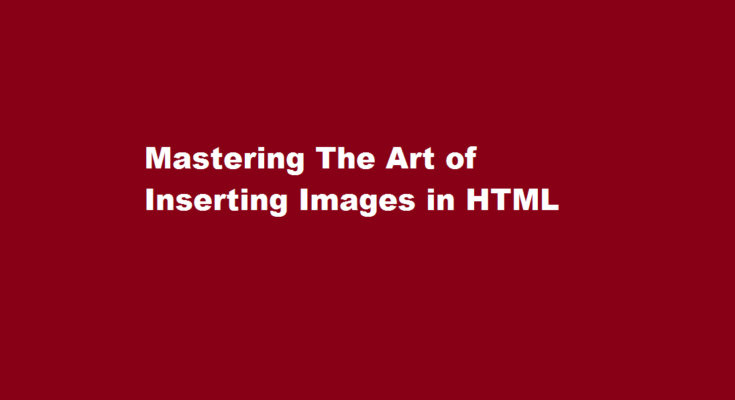Introduction
When it comes to designing visually appealing and engaging web pages, incorporating images is essential. Images can convey information, evoke emotions, and enhance user experience. In this article, we will explore the process of inserting images in HTML, providing you with a step-by-step guide to ensure your images are seamlessly integrated into your web content. Let’s dive into the world of HTML and unlock the secrets of effective image insertion.
Understanding the Image Tag
In HTML, the primary element used for embedding images is the `<img>` tag. This tag is self-closing, meaning it doesn’t require a closing tag. The `<img>` tag is used to specify the source (URL) of the image, along with optional attributes such as alt text, width, height, and more. Here’s an example of a basic image tag:
“`
<img src=”image.jpg” alt=”Description of the image” />
“`
Specifying Image Source
The ‘src’ attribute within the `<img>` tag is used to specify the source of the image. The source can be a local file or an external URL. When referencing a local file, ensure that the image file is stored in the same directory as your HTML file or provide the correct relative or absolute path to the image file. For external images, use the complete URL. This attribute is crucial as it determines where the browser retrieves the image from.
Providing Alternative Text
The ‘alt’ attribute within the `<img>` tag is used to provide alternative text for the image. Alt text serves as a substitute for the image when it cannot be displayed or accessed by the user. It is also essential for accessibility purposes, helping visually impaired users understand the content of the image. Be descriptive but concise when writing alt text, conveying the image’s meaning without being too lengthy.
Setting Image Dimensions
The ‘width’ and ‘height’ attributes within the `<img>` tag are used to set the dimensions of the image. These attributes are optional but can be useful for controlling the image’s display size. Ensure you specify the dimensions using either absolute values (pixels) or relative values (percentages) to maintain consistency across different devices and screen sizes.
Enhancing Image Accessibility
Accessibility is a crucial aspect of web design. To improve accessibility, provide descriptive alt text, as mentioned earlier. Additionally, consider adding a title attribute to the `<img>` tag to provide further information about the image. This attribute appears as a tooltip when the user hovers over the image, adding context and improving the overall user experience.
Image Alignment and Positioning
HTML offers several options for aligning and positioning images on a web page. You can use the ‘align’ attribute within the `<img>` tag to specify the alignment, such as left, right, center, or justify. However, note that the ‘align’ attribute is deprecated in HTML5, and CSS should be used for precise image positioning. CSS properties like ‘float,’ ‘margin,’ and ‘padding’ are commonly employed to control image placement and spacing.
Frequently Asked Questions
What is the best way to insert an image in HTML?
To insert an image in an HTML page, use the <img> tags. It is an empty tag, containing only attributes since the closing tag is not required.
How many types of images can we insert in HTML?
You can use PNG, JPEG or GIF image file based on your comfort but make sure you specify the correct image file name in src attribute. Image names are always case sensitive. The alt attribute is a mandatory attribute which specifies an alternate text for an image, if the image cannot be displayed.
Conclusion
By mastering the art of inserting images in HTML, you can significantly enhance the visual appeal and user experience of your web pages. Utilize the `<img>` tag and its associated attributes effectively to create captivating and accessible content.
Read Also : Running JavaScript in Visual Studio Code A Comprehensive Guide