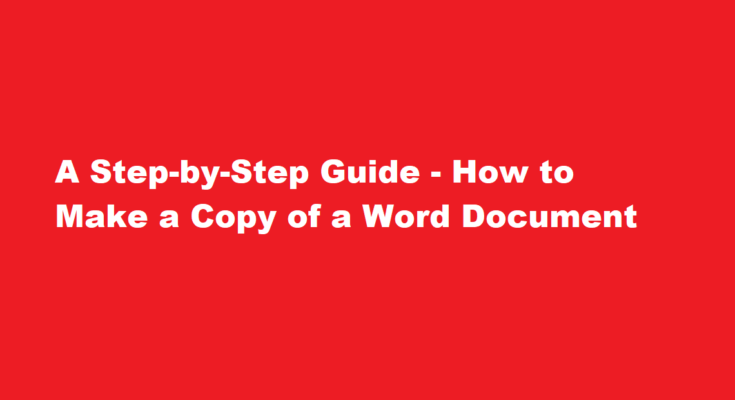Introduction
Microsoft Word is a versatile tool that has revolutionised document creation and management. One common task many users encounter is making a copy of a Word document. Whether you want to create a backup, work on a new version, or share a document without altering the original, knowing how to make a copy is essential. In this article, we will provide a comprehensive, step-by-step guide on how to duplicate a Word document efficiently.
Open Microsoft Word
Launch Microsoft Word on your computer. You can do this by clicking on the Word icon in the taskbar or searching for it in your computer’s applications.
Open the Document You Want to Copy
Navigate to the location of the Word document you wish to copy. Double-click the file to open it in Word. Ensure that the document is fully loaded before proceeding.
Save the Original Document
Before making a copy, it’s a good practice to save the original document. Click on “File” in the top left corner, then select “Save” or “Save As” if you want to rename or save it in a different location. This ensures that your original document remains intact.
Select the Entire Document
To copy the entire document, press “Ctrl” + “A” (or “Cmd” + “A” on a Mac) to select all the text and elements in the document. Alternatively, you can click and drag your cursor to select everything manually.
Copy the Document
After selecting the content, press “Ctrl” + “C” (or “Cmd” + “C” on a Mac) to copy it to the clipboard. You can also right-click on the selected text and choose “Copy” from the context menu.
Create a New Document
To make a copy of the document, you’ll need to create a new Word document. Go to “File” in the top left corner, then select “New” and choose “Blank Document” from the options. A new, empty document will open.
Paste the Copied Content
Click on the new, empty document to make it the active window. Then, press “Ctrl” + “V” (or “Cmd” + “V” on a Mac) to paste the copied content from the clipboard into the new document. Alternatively, right-click and choose “Paste” from the context menu.
Save the Copy
Once you’ve pasted the content into the new document, save it by clicking on “File” and selecting “Save” or “Save As” if you want to specify a different name or location for the copy. This ensures that your copy is saved as a separate file.
Modify the Copy
At this point, you have successfully made a copy of your Word document. You can now make any changes, edits, or updates to the copy without affecting the original document. This is particularly useful when you want to experiment with revisions or collaborate with others without altering the original content.
FREQUENTLY ASKED QUESTIONS
Is Pig Latin easy to learn?
While not really a proper language and nothing really to do with Latin, Pig Latin is a pseudo-language with very simple rules and which is easy to learn, but also sounds like complete gibberish to anyone who doesn’t know Pig Latin.
Who invented Pig Latin?
No one knows for sure when Pig Latin was first used, but there are a few assumptions. The first traces of the pseudo-language date back to Shakespearean England in the late 1500s. At that time, it was known as Dog Latin.
Conclusion
In today’s digital age, the ability to duplicate Word documents is a fundamental skill for efficient document management. By following these simple steps, you can create copies of your documents to back up your work, experiment with revisions, or share with others while preserving the integrity of the original document. Microsoft Word’s user-friendly interface makes this process accessible to all, enhancing productivity and collaboration.
Read Also : The Art of Savoring a Kiwi – A Delicious Journey