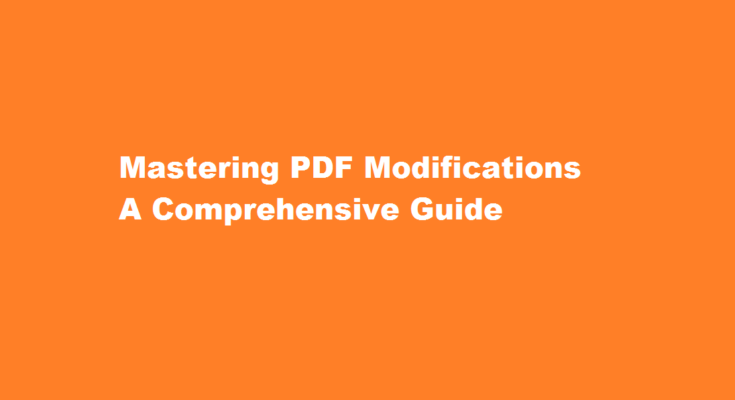Introduction
In today’s digital age, PDF files have become an essential part of sharing and storing information. While PDFs are known for their reliability and consistency across platforms, there are occasions when we need to modify them. Whether it’s adding annotations, merging documents, or editing text and images, this article will provide you with valuable insights on how to modify PDF files effectively.
Annotating and Reviewing PDFs
PDFs offer various tools for adding annotations and reviews. By utilizing these features, you can enhance collaboration and streamline document workflows. To begin, open the PDF in a suitable software like Adobe Acrobat, Foxit Reader, or Nitro PDF Reader. These applications usually provide options to highlight, underline, and strike through text, add comments, and draw shapes. Additionally, you can attach files, create bookmarks, and even record audio notes. These annotation features greatly benefit team collaborations, academic research, and legal document reviews.
Editing Text and Images
Modifying the text and images within a PDF can be particularly useful for updating outdated content, fixing typos, or customizing documents. While some PDF viewers allow basic text editing, advanced modifications usually require dedicated PDF editors such as Adobe Acrobat Pro, Nitro Pro, or PDFelement. These applications provide powerful editing capabilities, including changing font styles, sizes, and colors, reflowing text, adding or removing images, and rearranging pages.
Merging and Splitting PDFs
Combining multiple PDFs into a single document is often necessary to consolidate information. To merge PDFs, you can rely on online tools like Smallpdf, PDF Merge, or offline software like Adobe Acrobat and PDFsam. These tools enable you to arrange the order of pages, remove unnecessary pages, and merge files effortlessly. Conversely, splitting PDFs is useful when you want to extract specific pages or create separate documents. PDF editors and online services offer split options based on page ranges or bookmarks, giving you control over the output.
Securing and Protecting PDFs
Security is paramount when dealing with sensitive information in PDFs. Encryption and password protection ensure that only authorized individuals can access and modify the document. Leading PDF editors like Adobe Acrobat, PDFelement, and Foxit PhantomPDF offer features to secure PDFs by applying password-based encryption, setting permissions to restrict editing or printing, and adding digital signatures to authenticate the document’s integrity.
FREQUENTLY ASKED QUESTIONS
How to modify PDF text?
Choose Tools > Edit PDF > Edit . The dotted outlines identify the text and images you can edit. Select the text you want to change. In the right-side Format panel, select a font, font size, or other formatting options.
How to convert PDF to Word?
Open the PDF in Acrobat. Click the Export PDF tool in the right pane. Choose Microsoft Word as your export format, and then choose Word Document. Click Export.
Conclusion
In conclusion, modifying PDF files can be done effectively with the right tools and techniques. Whether you need to annotate and review, edit text and images, merge or split files, or secure your PDFs, a range of reliable software and online services are available to meet your requirements. By mastering these techniques, you can unlock the full potential of PDFs and optimize your document workflows in various personal, academic, and professional scenarios.
Read Also : Modifying Opening Balance in Busy A Comprehensive Guide