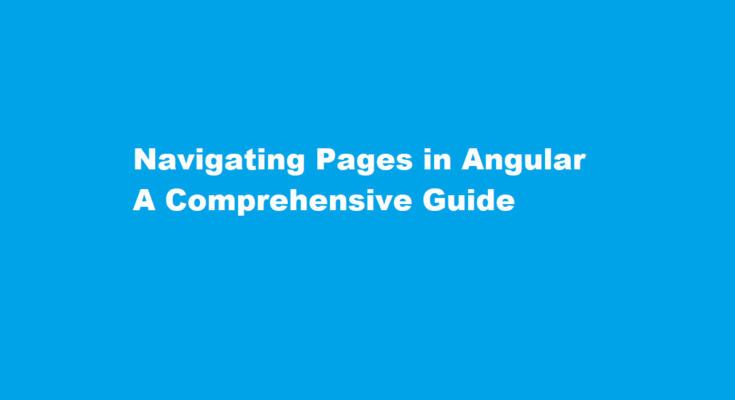Introduction
Angular, a powerful front-end framework, has gained immense popularity among developers for building dynamic and interactive web applications. One of the fundamental aspects of web development is navigation – the ability to move between different views or pages within an application. In this article, we will delve into the techniques and best practices for navigating pages in Angular, ensuring a seamless user experience.
Understanding the Angular Router
Angular provides a robust routing mechanism known as the Angular Router. The router allows developers to define the navigation paths and control the rendering of components based on those paths. To get started with navigation in Angular, you must first set up the router.
Setting up the Router
To use the Angular Router, import the necessary modules and configure the routes in your application. The ‘RouterModule’ and ‘Routes’ classes are essential for this purpose. Define your application’s routes by specifying a path and its corresponding component. Here’s a basic example:
“`typescript
const routes: Routes = [
{ path: ”, component: HomeComponent },
{ path: ‘about’, component: AboutComponent },
{ path: ‘contact’, component: ContactComponent },
];
“`
Router Outlet
To display the routed components, you need a designated area in your template where Angular can render them. This is achieved using the `<router-outlet></router-outlet>` directive.
“`html
<router-outlet></router-outlet>
“`
Navigating Between Pages
Once your router is configured, you can start navigating between pages using Angular’s Router service. Here are some common methods and techniques
RouterLink Directive
The `routerLink` directive is used to create navigation links in your application’s templates. It generates the appropriate navigation URLs based on the configured routes.
“`html
<a routerLink=”/”>Home</a>
<a routerLink=”/about”>About</a>
<a routerLink=”/contact”>Contact</a>
“`
By clicking these links, users can easily navigate between different pages.
Programmatic Navigation
Sometimes, you may need to navigate programmatically, such as after a successful form submission or a button click event. Angular’s Router service provides methods for this purpose, such as `navigateByUrl` and `navigate`.
“`typescript
import { Router } from ‘@angular/router’;
// Navigating programmatically
constructor(private router: Router) {}
goToAboutPage() {
this.router.navigate([‘/about’]);
}
“`
This allows you to navigate to the desired page in response to specific actions or events.
Route Parameters
Often, you need to pass data or parameters between pages. Angular’s Router supports route parameters, which can be defined in the route configuration and extracted in the component.
“`typescript
// Route configuration
{ path: ‘product/:id’, component: ProductDetailComponent }
// Accessing route parameters in the component
constructor(private route: ActivatedRoute) {
this.route.params.subscribe(params => {
const productId = params[‘id’];
// Use productId in your component
});
}
“`
Route parameters enable dynamic content and personalized experiences within your application.
Guarding Routes
Security and access control are crucial aspects of web applications. Angular allows you to protect routes using guards. Route guards can be used to restrict access to certain pages based on conditions like authentication status or user roles.
CanActivate Guard
Use the `CanActivate` guard to prevent unauthorized access to a route. For example, you can create an authentication guard to check if a user is logged in before allowing access to a protected page.
CanDeactivate Guard
The `CanDeactivate` guard is used to confirm whether a user can leave a page with unsaved changes. It can be helpful in preventing accidental data loss.
Frequently Asked Questions
How do you navigate between pages in Angular?
You can route between multiple pages within an Angular application by using routing. If you have separate components for each page, you can configure paths for your routes within the routing module. To navigate to another page via an HTML file, use an anchor tag with the href attribute as the routing path to that page.
How do I navigate within a page?
Anchor target to navigate within the same page. By prepending your href with # , you can target an HTML element with a specific id attribute. For example, <a href=”#footer”> will navigate to the <div id=”footer”> within the same HTML document. This type of href is often used to navigate back to the top of the page.
Conclusion
In this article, we explored the fundamental concepts of navigating pages in Angular. Setting up the Angular Router, creating navigation links, programmatically navigating between pages, and using route parameters are essential skills for any Angular developer. Additionally, we discussed route guards as a means of adding security and access control to your application.
Angular’s robust routing capabilities make it a powerful framework for building complex web applications with smooth and intuitive navigation. By mastering these navigation techniques and best practices, you can create engaging and user-friendly experiences for your application’s users. So, go ahead, explore the world of Angular routing, and elevate your web development skills to the next level. Happy coding!
Read Also : Navigating Pages in React.js A Comprehensive Guide