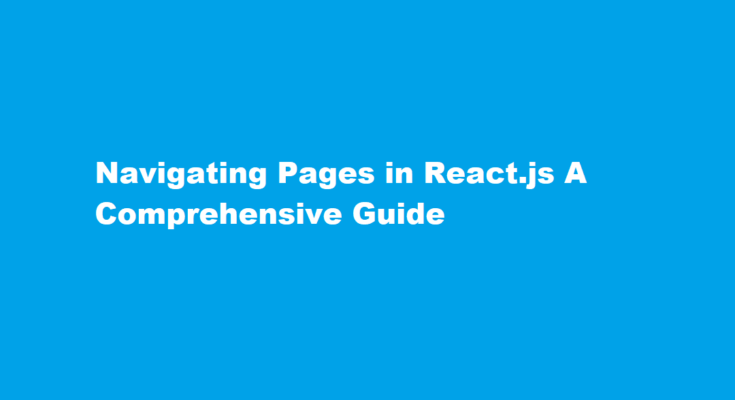Introduction
React.js has revolutionized the way we build web applications by providing a powerful and efficient framework for creating interactive user interfaces. When it comes to building complex web applications, navigation plays a crucial role in providing a seamless user experience. In this article, we will explore various techniques and libraries that can help you navigate pages in React.js, ensuring your users can easily move through your application.
React Router The Foundation of Navigation
React Router is the de facto library for handling navigation in React.js applications. It offers a simple and declarative way to define routes and render different components based on the current URL. To get started with React Router, you need to install it using npm or yarn:
“`bash
npm install react-router-dom
“`
Once installed, you can use it in your application to define routes and navigate between them.
“`jsx
import { BrowserRouter as Router, Route, Link } from ‘react-router-dom’;
function App() {
return (
<Router>
<nav>
<ul>
<li>
<Link to=”/”>Home</Link>
</li>
<li>
<Link to=”/about”>About</Link>
</li>
<li>
<Link to=”/contact”>Contact</Link>
</li>
</ul>
</nav>
<Route path=”/” exact component={Home} />
<Route path=”/about” component={About} />
<Route path=”/contact” component={Contact} />
</Router>
);
}
“`
This code snippet demonstrates basic usage of React Router. You define a `<Router>` component to encapsulate your routes and use `<Link>` to navigate between them. The `<Route>` components specify which components to render for each route.
Nested Routing
React Router also supports nested routing, which is essential for building complex applications with multiple layers of navigation. You can nest `<Route>` components inside one another to create hierarchical route structures.
“`jsx
<Route path=”/products” component={Products}>
<Route path=”/products/:id” component={ProductDetail} />
</Route>
“`
In this example, when the URL matches “/products”, the `Products` component will be rendered, and when it matches “/products/:id”, the `ProductDetail` component will be rendered within the `Products` component. This allows you to create master-detail views and more sophisticated navigation flows.
Programmatic Navigation
In some cases, you may need to navigate programmatically, such as after a form submission or a button click. React Router provides a `useHistory` hook that allows you to access the navigation history and programmatically navigate to a different route.
“`jsx
import { useHistory } from ‘react-router-dom’;
function MyComponent() {
const history = useHistory();
const handleClick = () => {
history.push(‘/new-route’);
};
return (
<button onClick={handleClick}>Go to New Route</button>
);
}
“`
Protected Routes
In many applications, you’ll have routes that should only be accessible to authenticated users. React Router can be combined with user authentication to create protected routes easily. You can create a higher-order component (HOC) to wrap your protected components and enforce authentication.
“`jsx
import { Route, Redirect } from ‘react-router-dom’;
const ProtectedRoute = ({ component: Component, …rest }) => {
const isAuthenticated = // Check if the user is authenticated
return (
<Route
{…rest}
render={(props) =>
isAuthenticated ? <Component {…props} /> : <Redirect to=”/login” />
}
/>
);
};
“`
With this `ProtectedRoute` component, you can protect specific routes, ensuring that only authenticated users can access them.
React Query for Data-Driven Navigation
When building data-driven applications, you may need to navigate based on the data you receive from an API. React Query can help you fetch and manage data efficiently. Combined with React Router, you can create dynamic navigation based on API responses.
“`jsx
import { useQuery } from ‘react-query’;
function ProductsList() {
const { data, isLoading, error } = useQuery(‘products’, fetchProducts);
if (isLoading) {
return <p>Loading…</p>;
}
if (error) {
return <p>Error: {error.message}</p>;
}
return (
<ul>
{data.map((product) => (
<li key={product.id}>
<Link to={`/products/${product.id}`}>{product.name}</Link>
</li>
))}
</ul>
);
}
“`
In this example, we use React Query to fetch a list of products and then render them as links that navigate to individual product pages.
Frequently Asked Questions
How does navigate work in react JS?
React Navigation is built with JavaScript and lets you create components and navigation patterns that look and feel like truly native ones. React Navigation uses what’s called a stack navigator to manage the navigation history and presentation of the appropriate screen based on the route taken by a user inside the app.
What is the difference between link and navigate in React?
Note also that Link is a React component and as such it must be rendered into the DOM as part of the return from a React component, whereas the navigate function is a function and can be used in callbacks.
Conclusion
Navigating pages in React.js is a fundamental aspect of creating user-friendly web applications. React Router provides a robust foundation for managing routes, while additional libraries like React Query can enhance your navigation with data-driven features. Whether you’re building a simple website or a complex single-page application, understanding these navigation techniques will help you provide a seamless user experience in your React.js projects.
Read Also : Navigating Pages with Precision Mastering The Text Cursor