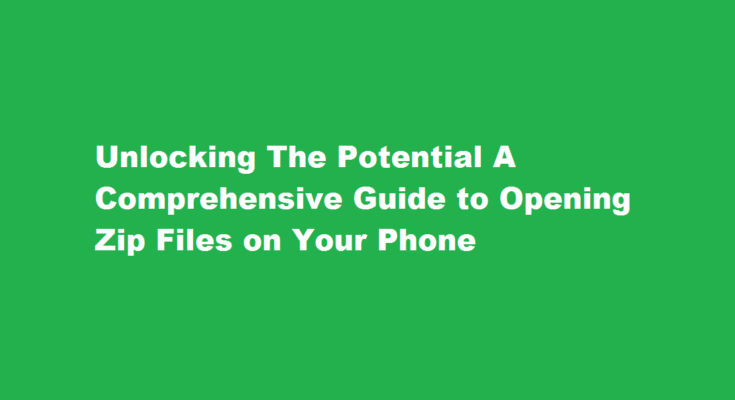Introduction
In the digital age, file compression has become a common practice to reduce file size and ease the process of sharing multiple files. Opening zip files on your phone can be a convenient way to access and organize compressed content. In this article, we will explore various methods for opening zip files on smartphones.
Understanding Zip Files
Zip files, also known as compressed files, are archives that contain one or more files or folders. These files undergo compression to reduce their size, making it easier to store, send, and download them. The zip file format is widely supported across different operating systems and platforms, including smartphones. Opening a zip file on a phone requires the use of specific apps or built-in utilities capable of extracting the compressed contents.
Using File Manager Apps
Most smartphones come equipped with a built-in file manager or a pre-installed third-party app. These file manager apps often have the capability to handle zip files. To open a zip file using a file manager
- Locate the zip file on your phone’s storage.
- Tap on the file to select it.
- Look for an option to extract or unzip the file. This might be labeled as “Extract,” “Unzip,” or a similar term.
- Choose a destination folder to extract the contents, or the app may automatically create a new folder for you.
- Wait for the extraction process to complete.
- Once the extraction is finished, you can access the extracted files in the designated folder.
Utilizing Dedicated Zip File Apps
If your phone’s built-in file manager lacks zip file extraction capabilities, you can turn to dedicated zip file apps available on app stores. These apps are specifically designed to handle zip files efficiently. Follow these steps to open a zip file using a dedicated app
- Install a reputable zip file app from your app store.
- Launch the app and grant necessary permissions.
- Locate the zip file through the app’s file browsing interface.
- Tap on the file to select it.
- Look for an option to extract or unzip the file and select it.
- Choose a destination folder for the extracted files.
- Wait for the extraction process to complete.
- Once finished, the app will display the extracted files, allowing you to access them conveniently.
Online Zip File Extractors
In scenarios where you don’t want to install additional apps or your phone’s file manager lacks extraction capabilities, online zip file extractors can be a viable solution. These web-based services allow you to extract the contents of a zip file directly from your phone’s browser. Here’s how to use an online zip file extractor
- Open a web browser on your phone.
- Search for an online zip file extractor. Several reputable options are available.
- Access the chosen website and navigate to the extraction tool.
- Upload the zip file from your phone’s storage using the provided file upload feature.
- Initiate the extraction process.
- Once completed, the website will provide you with a download link to access the extracted files.
FREQUENTLY ASKED QUESTIONS
Why can’t I open ZIP files on my phone?
Unfortunately, Files by Google doesn’t associate zip files with it by default. So your Android phone will still give an error when trying to open zip files even if Files by Google is pre-installed on your phone. Therefore, you need to unzip files from inside the Files by Google app.
How to repair zip files in Android?
- Launch File Repair Tool and select the “Repair ZIP File” option to start repairing the process.
- Search corrupt ZIP files in local drive and select the specific corrupt ZIP files.
- All corrupt ZIP files list in the result section and click the “Repair” button.
Can we convert the ZIP file?
Yes, you can convert ZIP files back to its original uncompressed format.
Conclusion
Opening zip files on your phone can be achieved through various methods, including utilizing file manager apps, dedicated zip file apps, or online extraction tools. Choose the method that suits your preference and device capabilities. With these approaches, you can effortlessly unlock the contents of zip files and enjoy seamless file management on your smartphone.
Read Also : How to Reactivate Your Flipkart Account A Step-by-Step Guide