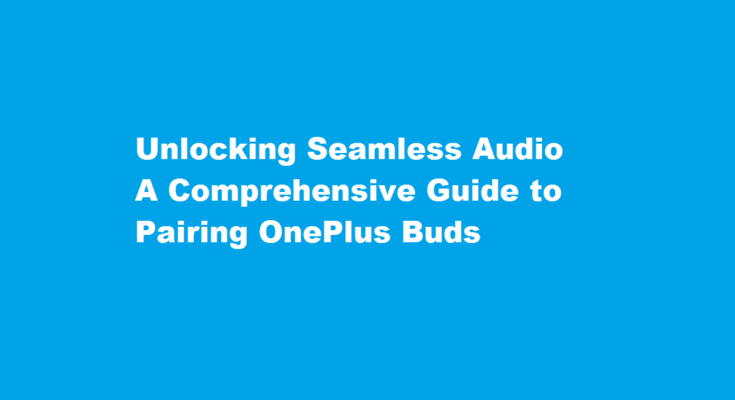Introduction
In the realm of wireless audio, OnePlus Buds have emerged as a popular choice, offering exceptional sound quality and convenience. However, some users may face difficulties when attempting to pair these earbuds with their devices. Fear not! This article serves as your definitive guide to effortlessly pairing OnePlus Buds with various devices, ensuring a smooth and immersive audio experience.
Pairing OnePlus Buds with Android Devices
Pairing OnePlus Buds with Android devices is a straightforward process. Follow these steps for a hassle-free connection
- Activate Pairing Mode Open the lid of your OnePlus Buds case and ensure they are charged. Locate the pairing button on the back of the case and press and hold it until the LED light on the front starts blinking white.
- Enable Bluetooth On your Android device, swipe down from the top of the screen to access the notification panel and tap on the Bluetooth icon to enable it.
- Pairing Within the Bluetooth settings, search for available devices. When you find “OnePlus Buds,” tap on it to initiate the pairing process. Once connected, you will receive a notification confirming the successful pairing.
Pairing OnePlus Buds with iOS Devices
While primarily designed for Android devices, OnePlus Buds can also be paired with iOS devices like iPhones and iPads. Follow these steps for a seamless connection
- Activate Pairing Mode Open the lid of your OnePlus Buds case and ensure they are charged. Locate the pairing button on the back of the case and press and hold it until the LED light on the front starts blinking white.
- Enable Bluetooth On your iOS device, open the Settings app, navigate to “Bluetooth,” and toggle it on.
- Pairing Within the Bluetooth settings, you should see “OnePlus Buds” listed under “Other Devices.” Tap on it to initiate the pairing process. Once connected, a notification will confirm the successful pairing.
Troubleshooting Common Pairing Issues
Even with a user-friendly pairing process, occasional hiccups may arise. Here are some troubleshooting tips to resolve common pairing issues
- Update Firmware Ensure both your OnePlus Buds and the connected device have the latest firmware updates. Manufacturers often release updates to address compatibility and performance issues.
- Reset OnePlus Buds If the pairing process fails repeatedly, reset your OnePlus Buds. Open the Bluetooth settings on your device, forget the OnePlus Buds connection, and reset the earbuds by placing them in the case and holding the pairing button for 10 seconds.
- Check Battery Levels Low battery levels on either the OnePlus Buds or the connected device can hinder the pairing process. Charge both devices fully before attempting to pair them.
FREQUENTLY ASKED QUESTIONS
Why is OnePlus Buds not connecting?
Turn off/on Bluetooth on the phone to allow an automatic reconnection, and this issue should be resolved. 3. Put earphones back into the charging box, press the button for 2s to re-pair the Bluetooth, and this issue should be resolved.
Why wont my Bluetooth earbuds connect?
A soft reset of Bluetooth can sometimes resolve an issue. With phones, an easy way to do this is by going into and out of aeroplane mode. For other devices, turn off the power and restart them.
How do you reset earbuds?
Press and hold the power button for at least 10 seconds until the lights on earbuds’ charging case flash for 3 times. Keep the case open. Wait until you see one light flash fast and the other flash slowly.
Conclusion
Pairing OnePlus Buds with your Android or iOS device should no longer be a daunting task. By following the step-by-step instructions provided in this guide, you can effortlessly connect your OnePlus Buds and enjoy a high-quality audio experience. Remember, if you encounter any issues, refer to the troubleshooting tips to overcome common problems. Embrace the wireless freedom and let your OnePlus Buds transport you to an immersive soundscape with every use.
In conclusion, with this comprehensive guide, you can unlock the full potential of your OnePlus Buds and seamlessly pair them with your preferred device, enhancing your audio experience like never before.
Read Also : Streamlining Your Payments A Guide to Paying Your IGL Bill Online