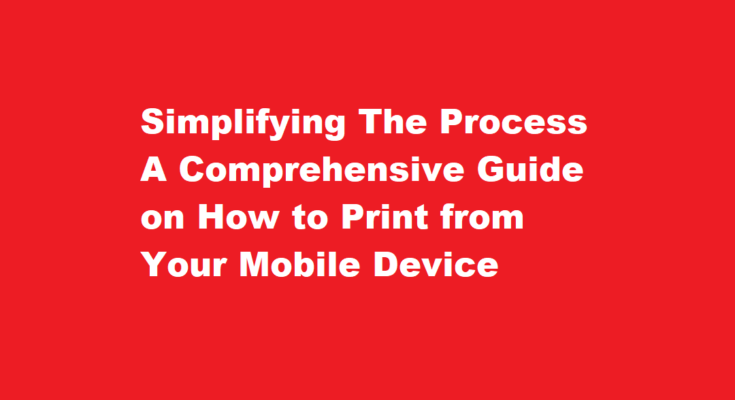In the age of digitalization, mobile devices have become an integral part of our lives, seamlessly connecting us to the virtual world. However, there are instances when we need to transform our digital content into tangible forms – that’s where mobile printing comes into play. Printing from a mobile device might seem complex, but with the right guidance, it can be a straightforward process. In this article, we will walk you through the steps of printing from your mobile device, making the transition from virtual to physical a breeze.
Choose the Right Printer
Before delving into the process, it’s crucial to ensure that you have a printer compatible with mobile printing. Many modern printers offer wireless connectivity and support for mobile printing technologies such as AirPrint (for iOS devices) and Google Cloud Print (for Android devices). If your printer lacks these features, fear not – there are third-party apps available that can bridge the gap between your mobile device and the printer.
Establish a Wireless Connection
To print from your mobile device, you need to establish a wireless connection between your device and the printer. Make sure both devices are connected to the same Wi-Fi network. This connection enables the seamless transfer of data from your mobile to the printer.
Install the Relevant App
For iOS devices, the built-in AirPrint feature simplifies the printing process. When using an Android device, you may need to download a suitable app. Google Cloud Print used to be a popular choice, but since it’s been deprecated, Google’s “Print Services” feature has taken its place. Alternatively, printer manufacturers often provide their apps to facilitate mobile printing. Download and install the appropriate app to proceed.
Select Your Document
With the app installed, open the document you wish to print on your mobile device. It could be a photo, email, document, webpage, or any other compatible content. Most apps offer a “Print” option within their sharing menu, which allows you to initiate the printing process.
Configure Print Settings
Upon selecting the “Print” option, you’ll be directed to the print settings menu. Here, you can customise various aspects of your print, including the number of copies, paper size, orientation, and colour preferences. Take a moment to configure these settings according to your requirements.
Choose the Printer
In the print settings menu, your mobile device will display a list of available printers on the connected network. Select your desired printer from the list. If you encounter any connectivity issues, ensure that both your mobile device and printer are on the same Wi-Fi network.
Start Printing
With the printer selected and settings configured, it’s time to initiate the printing process. Double-check your settings to avoid unnecessary wastage of paper and ink. Once you’re satisfied, hit the “Print” button.
Collect Your Printout
After initiating the print job, your printer will begin processing the data sent from your mobile device. Depending on the complexity of the document and the printer’s speed, this might take a moment. Once the printout is ready, retrieve it from the output tray of the printer.
Troubleshooting
If you encounter any issues during the printing process, such as connectivity problems or print quality concerns, consult the troubleshooting section of the app or refer to the printer’s manual. Common solutions involve checking the Wi-Fi connection, ensuring sufficient paper and ink levels, and updating the printer firmware if necessary.
Embrace the Convenience
Printing from your mobile device offers convenience and efficiency. Whether you’re sharing memorable photos, important documents, or creative projects, the ability to turn digital content into physical copies has never been easier.
FREQUENTLY ASKED QUESTIONS
Can I print directly from my smartphone?
Most modern printers will have Wi-Fi, or Bluetooth, or require you to download a printer app to your phone. This allows you to send a document from your phone to a printer wirelessly. If your printer has none of these features, you will need to connect your phone to the printer using a USB cable.
Can I print from my phone via USB?
Print photos, documents, emails, or web pages from your Android device using the USB OTG cable connection.
In conclusion, mobile printing is a valuable tool that bridges the gap between the digital and physical worlds. By following these steps – from selecting the right printer to configuring print settings and initiating the process – you can seamlessly transform your digital content into tangible printouts. Embrace the convenience of mobile printing and unlock a world of possibilities right from the palm of your hand.
Read More: Mastering The Art of Printing Excel Sheets A Comprehensive Guide