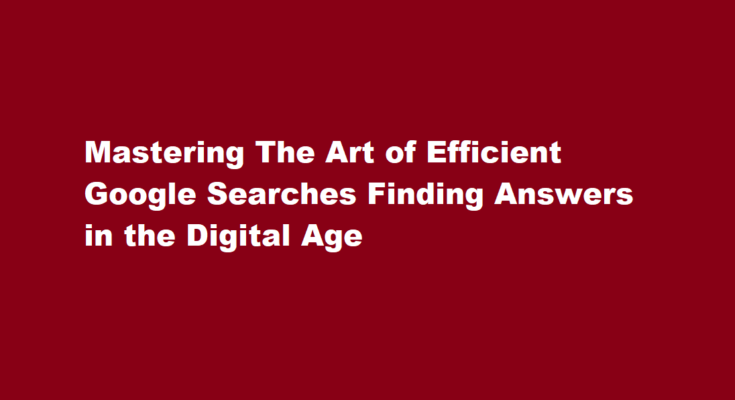In today’s digital era, Google has become our go-to resource for finding answers to almost any question. Whether you’re a student researching a term paper, a professional seeking information for a project, or simply curious about a topic, Google is the ultimate knowledge hub. However, not all Google searches yield the desired results. To become a proficient searcher, you must understand the art of crafting effective queries and using advanced search techniques. In this article, we’ll explore how to search for answers on Google efficiently, saving you time and ensuring accurate results.
Start with a Clear and Specific Query
The foundation of a successful Google search lies in your query. Be as precise and specific as possible. Instead of typing a broad question like “How does climate change affect the environment?” try something like “Impact of rising temperatures on polar ice caps.” The latter query narrows down your search, making it easier for Google to provide relevant results.
Use Quotation Marks for Exact Phrases
When you’re looking for information on a specific topic or a direct quote, enclose your search query in quotation marks. For example, searching “Albert Einstein’s theory of relativity” will return results that contain the exact phrase, eliminating irrelevant information.
Utilise Boolean Operators
Google allows you to combine keywords and phrases using Boolean operators such as “AND,” “OR,” and “NOT” to refine your search. “AND” narrows your results by requiring both keywords to appear, “OR” broadens it by accepting either keyword, and “NOT” excludes specific terms. For instance, searching “climate change AND renewable energy” will yield results that discuss both topics.
Site-Specific Searches
If you know the information you seek is likely to be found on a specific website, you can limit your search to that site using “site:” followed by the site’s domain. For instance, “site:wikipedia.org solar system” will retrieve results exclusively from Wikipedia related to the solar system.
Exclude Unwanted Results
To filter out unwanted information, use the minus sign (-) before a term. For example, searching “apple -fruit” will help you find information about the tech company rather than the fruit.
Utilise Google’s Advanced Search
Google provides an “Advanced Search” option that allows you to specify various criteria like file type, date, language, and more. Access this feature by clicking on “Settings” and then selecting “Advanced Search.”
Utilise Synonyms
Google is equipped to understand synonyms, so use them in your searches to broaden your results. For example, if you’re looking for information on climate change, try searching for “global warming” or “climate crisis” as well.
Explore Google’s Special Features
Google offers specialised search features like “Images,” “Videos,” “News,” and “Books.” These can help you find information in specific formats quickly. For instance, if you’re researching a historical event, try the “News” tab to find recent articles or the “Books” tab for in-depth literature.
Filter Results by Time
If you need up-to-date information, use Google’s “Tools” option under the search bar to filter results by date. This is particularly useful when researching current events, statistics, or recent developments.
Search for Definitions
Google can provide definitions for words or phrases. Simply type “define:” followed by the word you want to define, such as “define:democracy.”
Be Cautious with Wikipedia
While Wikipedia can be a great starting point for research, it’s essential to cross-reference information from multiple sources for accuracy and reliability. Wikipedia articles can be edited by anyone, so errors may exist.
Check for Credible Sources
When conducting research or seeking factual information, prioritise credible sources such as government websites, academic institutions, reputable news outlets, and peer-reviewed journals. Google Scholar is an excellent tool for academic research.
Use Google Search Operators
Google provides various search operators to fine-tune your queries. Some examples include “intitle:” to search for keywords in the title of web pages, “filetype:” to specify a particular file type, and “related:” to find websites related to a specific URL.
Don’t Forget About Images
Google’s reverse image search can help you find the source or related information about an image. Upload an image or provide its URL to initiate a reverse image search.
Be Patient and Persistent
Finally, effective searching on Google often requires patience and persistence. If your initial search doesn’t yield the desired results, consider rephrasing your query or using different search techniques.
FREQUENTLY ASKED QUESTIONS
How do you find the answer to a question?
To find an accurate, peer-reviewed answer to your question, the best place to look is academic websites. Search the website for articles, lectures, and videos relevant to your question to gather research towards the answer. Some popular academic websites include Academia, JSTOR, and Bartleby.
How do I inspect answers in Google form?
Open your form in Google Forms > Click Responses > Click Question to view the answers by question. You can use the previous and next icons to navigate between questions or select a specific question from the dropdown list. To use this feature, you need our G Suite addon.
In conclusion, Google is a powerful tool for finding answers to a wide range of questions, but mastering the art of efficient searching is essential. By using clear and specific queries, employing advanced search techniques, and critically evaluating your sources, you can become a more proficient Google searcher. With practice, you’ll not only find answers more quickly but also enhance your research skills in the digital age.
Read Also : Mastering The Violin A Six-Month Journey to Virtuosity