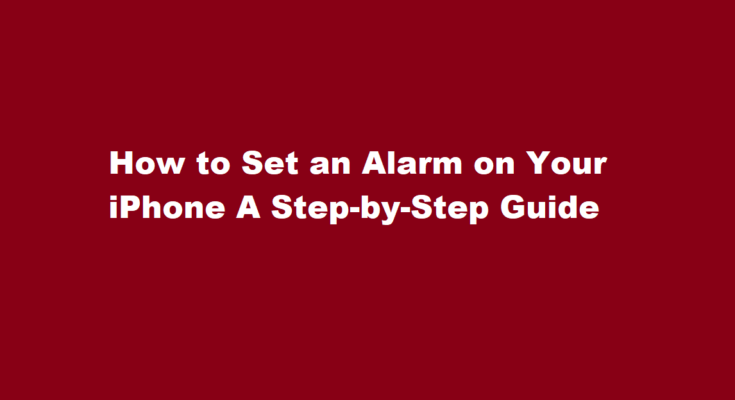In our fast-paced lives, keeping track of time is essential. Whether it’s waking up in the morning, reminding yourself of an important meeting, or managing your daily schedule, alarms on your iPhone can be incredibly helpful. Setting an alarm on your iPhone is a straightforward process, but if you’re new to iOS or need a refresher, this step-by-step guide will walk you through the process.
Unlock Your iPhone
To begin, unlock your iPhone by pressing the Home button (for models with a Home button) or swiping up from the bottom (for models without a Home button) and enter your passcode or use Face ID or Touch ID if enabled.
Locate the Clock App
The Clock app is your go-to destination for all things time-related on your iPhone. You can find it easily by swiping down on the home screen and using the search bar or by locating it on your home screen. The icon resembles a simple analog clock.
Open the Clock App
Tap on the Clock app icon to open it. This will take you to the main Clock app screen, where you’ll find a variety of functions, including Alarm, World Clock, Bedtime, and more.
Select the “Alarm” Tab
To set an alarm, tap the “Alarm” tab at the bottom of the screen. This will take you to the Alarm section of the Clock app, where you can manage all your alarms.
Tap the “+” Button
In the upper-right corner of the Alarm screen, you’ll see a “+” button. Tap this button to create a new alarm.
Set the Time
Once you’ve tapped the “+” button, you’ll be presented with a screen where you can set the time for your alarm. Use the hour and minute wheels to select the desired alarm time. Make sure to choose AM or PM as needed.
Choose Repeat Days (Optional)
If you want your alarm to repeat on specific days, tap the “Repeat” option below the alarm time. Here, you can select the days of the week on which you want the alarm to go off. If it’s a one-time alarm, you can skip this step.
Customize the Alarm Sound (Optional)
You can personalize the alarm sound by tapping “Sound” just below the time settings. You can choose from a variety of pre-installed sounds or even select a song from your music library.
Label Your Alarm (Optional)
To easily identify your alarm, tap “Label” and enter a name or description for it. For example, “Morning Workout” or “Meeting Reminder.” This step is optional but can be helpful.
Set Snooze (Optional)
If you want the option to snooze your alarm, you can enable it by toggling the “Snooze” option. This will allow you to snooze the alarm for a few extra minutes when it goes off.
Save Your Alarm
After configuring all the settings to your preference, tap the “Save” button in the upper-right corner. Your new alarm is now set and will appear in the list of alarms on the Alarm screen.
Test Your Alarm
To ensure your alarm is set correctly, you can tap the switch next to it to toggle it on, and then tap the “Back” button in the upper-left corner. You’ll return to the main Alarm screen, and you’ll see the alarm you just set listed with the time and other details.
Turn Off or Delete an Alarm
To turn off or delete an alarm, simply return to the Alarm screen, tap the switch next to the alarm to disable it or swipe left on the alarm and tap “Delete” if you want to remove it entirely.
FREQUENTLY ASKED QUESTIONS
Where is my alarm Clock?
To set an alarm on Android, first open the Clock app. If it’s not already on your homescreen, you can find it by swiping up from the bottom of the screen and going through your App menu. 1. Tap on the “ALARM” tab at the top-left of the Clock app.
How do I find the alarm on my iPhone?
To ensure that your alarm is on, you can swipe down from the upper right corner of the screen to bring up the Control Center. If the alarm is on, the icon will appear near the battery and battery percent icon.
Congratulations! You’ve successfully set an alarm on your iPhone. Whether you’re using it to wake up in the morning, stay on schedule throughout the day, or remind yourself of important events, your iPhone’s alarm feature is a handy tool to help you manage your time effectively.
Read Also : Unveiling The Magic of Little Alchemy – Crafting Milk