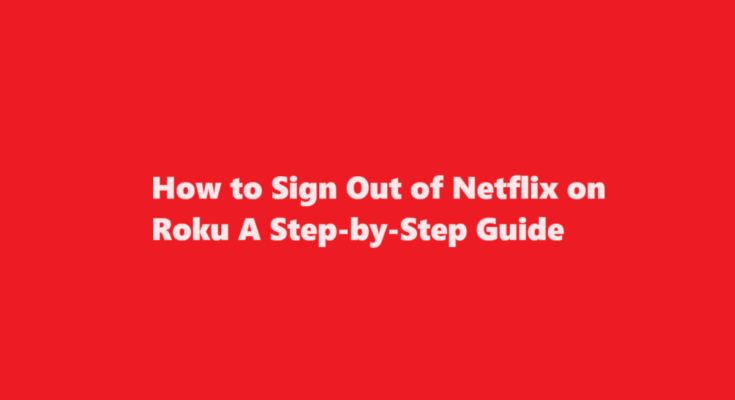Introduction
Netflix is a popular streaming platform that offers a vast library of movies, TV shows, and original content. Many users enjoy watching Netflix on their Roku streaming devices due to the convenience and high-quality streaming experience it provides. However, there may come a time when you need to sign out of your Netflix account on Roku, whether you’re sharing your device or simply want to switch to a different account. In this article, we’ll provide you with a step-by-step guide on how to sign out of Netflix on Roku.
Why Sign Out of Netflix on Roku?
There are various reasons you might want to sign out of your Netflix account on your Roku device. Some of the most common scenarios include
- Sharing the Device If you share your Roku device with family members or friends, signing out of your Netflix account ensures that others can access their own Netflix profiles without interfering with your viewing history or recommendations.
- Switching Accounts You might have multiple Netflix accounts for different regions or purposes. Signing out allows you to switch to a different account easily.
- Security In case you’re concerned about the security of your Netflix account on a shared device, signing out is a precautionary measure to prevent unauthorized access.
Steps to Sign Out of Netflix on Roku
Signing out of Netflix on your Roku device is a straightforward process. Here are the step-by-step instructions
Navigate to the Roku Home Screen
Press the “Home” button on your Roku remote to return to the Roku home screen. This is where you’ll find all your installed channels and settings.
Highlight the Netflix App
Use the arrow buttons on your remote to navigate to the Netflix app. It should be located on the Roku home screen or within your list of installed channels. Highlight the Netflix app by moving the cursor over it.
Open the Options Menu
Once the Netflix app is highlighted, press the “*” button on your remote (usually located to the right of the directional pad). This will open the options menu for the Netflix app.
Select “Remove Channel
In the options menu, select “Remove Channel” and press the “OK” button on your remote. This will initiate the process of removing the Netflix app from your Roku device.
Confirm the Removal
Roku will ask you to confirm the removal of the channel. Use the arrow keys to highlight “Remove” and press “OK” to confirm. This will uninstall the Netflix app from your Roku device.
Reinstall the Netflix App
After removing the Netflix app, you’ll need to reinstall it to use Netflix again. Go back to the Roku home screen, scroll to “Streaming Channels,” and select “Search Channels.” Search for “Netflix” and then select “Add Channel” to reinstall it.
Sign In with a Different Account
After reinstalling Netflix, open the app and select “Sign In.” You can now enter the credentials for the Netflix account you want to use.
Alternative Method – Deactivating the Device
If you’d rather not uninstall and reinstall the Netflix app, you can also sign out of Netflix by deactivating your Roku device from your Netflix account. Here’s how
Open Netflix on a Web Browser
Using a computer or mobile device, go to the Netflix website (netflix.com) and sign in to the Netflix account linked to your Roku.
Access Account Settings
Click on your profile picture in the upper right corner and select “Account.”
Scroll Down to Settings
In the “Account” section, scroll down to the “Settings” category.
Click on “Sign Out of All Devices”
Find and click on “Sign out of all devices.” This will log you out of Netflix on all devices linked to your account, including your Roku.
Reopen Netflix on Roku
Return to your Roku device and open the Netflix app. You will be prompted to sign in with your Netflix account. Enter the credentials for the desired account.
FREQUENTLY ASKED QUESTIONS
How do you log out of an account on Roku?
The only way to sign out of your Roku account is to factory reset your Roku device. If your Roku has a reset button, hold it down for about 20 seconds until the power LED starts to blink, then release the button.
How do I manually sign out of Netflix?
Go to the Manage Access and Devices page. Select the Sign Out button next to the device you want to sign out of.
Conclusion
Signing out of Netflix on your Roku device is a simple process that allows you to switch between accounts, maintain privacy, or share your streaming device with others. Whether you choose to remove and reinstall the Netflix app or deactivate the device from your Netflix account, following the step-by-step instructions outlined in this guide will help you achieve your desired outcome. Enjoy seamless Netflix streaming on your Roku while ensuring that your viewing preferences and recommendations are personalized to your liking.
Read Also : The Science of Microwaving Water – How Long Should You Boil Water in the Microwave