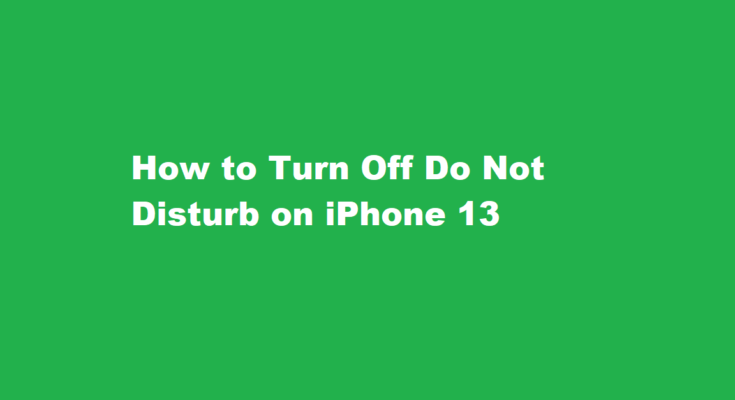Introduction
The “Do Not Disturb” feature on the iPhone 13 is a helpful tool for silencing notifications and calls when you need some peace and quiet. It’s particularly useful during meetings, movie nights, or when you simply want to enjoy uninterrupted sleep. However, there are times when you need to turn off this feature to stay connected and receive important calls or messages. In this article, we’ll guide you through the steps to turn off Do Not Disturb on your iPhone 13.
Understanding Do Not Disturb
Before we dive into the process of turning off Do Not Disturb, it’s essential to understand how this feature works. Do Not Disturb allows you to control when your iPhone will silence incoming calls, messages, and notifications. You can set it to activate at specific times, manually turn it on, or even enable it during specific events or locations.
Using the Control Center
One of the quickest and easiest methods to turn off Do Not Disturb on your iPhone 13 is through the Control Center. The Control Center provides quick access to various essential functions, including enabling and disabling Do Not Disturb.
Here’s how to do it
1.1 Swipe down from the top-right corner of your iPhone screen to open the Control Center.
1.2 Look for the crescent moon icon, which represents Do Not Disturb. If it’s highlighted in purple, Do Not Disturb is active.
1.3 Tap the crescent moon icon to turn off Do Not Disturb. It will no longer be highlighted, indicating that the feature is deactivated.
1.4 You will now start receiving calls, messages, and notifications as usual.
Using Settings
If you prefer a more detailed approach to managing Do Not Disturb settings, you can also turn it off via the iPhone’s Settings app.
Here’s how to do it
2.1 Open the Settings app on your iPhone 13.
2.2 Scroll down and tap on “Do Not Disturb.”
2.3 Toggle off the “Do Not Disturb” switch. It will change from green to white, indicating that the feature is turned off.
2.4 You can also disable scheduled Do Not Disturb by ensuring that “Scheduled” is set to “Off.”
Using Siri
Another convenient way to turn off Do Not Disturb is by using Siri, Apple’s virtual assistant. You can simply ask Siri to disable Do Not Disturb, and it will do the job for you.
Here’s how to use Siri to turn off Do Not Disturb
3.1 Activate Siri by saying, “Hey Siri” or holding down the Side or Home button, depending on your iPhone model and settings.
3.2 Say something like, “Turn off Do Not Disturb.”
3.3 Siri will confirm that Do Not Disturb has been disabled, and you will start receiving notifications and calls.
Turning off Do Not Disturb Temporarily
If you only need to temporarily disable Do Not Disturb and want it to automatically re-enable after a specific duration, you can use the Control Center to set a temporary schedule. This is a useful option if you’re in a meeting or taking a nap and don’t want to forget to turn Do Not Disturb back on later.
Here’s how to temporarily disable Do Not Disturb
4.1 Swipe down from the top-right corner of your iPhone screen to access the Control Center.
4.2 Press and hold the crescent moon icon.
4.3 A pop-up window will appear, allowing you to choose how long you want to keep Do Not Disturb off. You can select options like “For 1 hour” or “Until this evening.”
4.4 Once you’ve made your choice, Do Not Disturb will automatically re-enable when the specified time period expires.
FREQUENTLY ASKED QUESTIONS
Why can’t I turn off the Do Not Disturb on my iPhone?
We understand that Do Not Disturb will not disable. You can turn off this feature in Settings > Focus. Check under the various Focus options to see whether you accidentally enabled them. If you have Share Across Devices enabled,Focus could be enabled from a different device and is affecting this device.
Why is there a moon on my iPhone?
The half-moon icon is associated with Focus, an iPhone feature that silences notifications. Focus is a new version of Do Not Disturb, with additional features to customise calls and notifications. You can turn Do Not Disturb off and on through the Control Center or Settings app.
Conclusion
The Do Not Disturb feature on your iPhone 13 is a versatile tool that helps you manage your notifications and maintain focus. Whether you want to temporarily silence your phone during a meeting or turn it off entirely, there are several easy ways to achieve this. You can use the Control Center for a quick toggle, access the settings for more customization, or even use Siri for a hands-free experience. Whichever method you choose, turning off Do Not Disturb on your iPhone 13 is a simple process that allows you to stay connected when you need to be.
Read Also : Mastering The Back Handspring – A Step-by-Step Guide