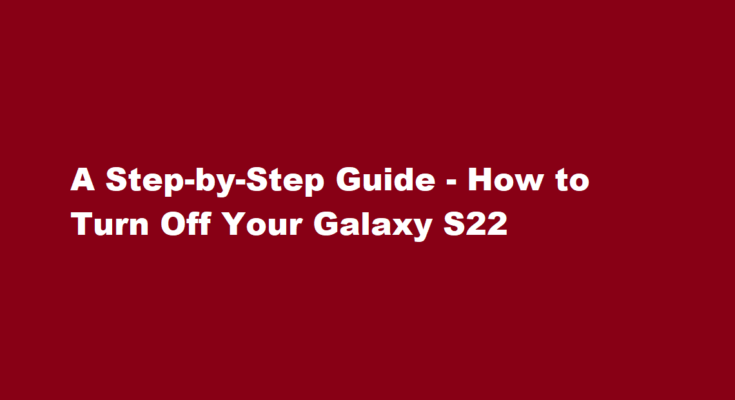Introduction
The Samsung Galaxy S22 is a powerful and feature-rich smartphone that offers a wide range of capabilities to its users. However, there are times when you may need to turn off your device, either to conserve battery life, troubleshoot an issue, or for other reasons. In this article, we will provide you with a step-by-step guide on how to turn off your Galaxy S22.
Why Would You Want to Turn Off Your Galaxy S22?
Before we dive into the steps, it’s important to understand why you might want to turn off your Galaxy S22. Here are a few common reasons
- Battery Conservation Turning off your phone when you’re not using it can help extend battery life, especially in situations where you won’t be using your phone for an extended period.
- Troubleshooting If you’re experiencing technical issues with your phone, a simple restart can often resolve the problem. Turning off your Galaxy S22 is the first step in this process.
- Privacy and Security Turning off your phone can help protect your privacy when you don’t want to be tracked or when you’re in a sensitive environment.
- Airplane Mode When traveling, you’ll be required to turn off your phone or put it in airplane mode during flights.
Now, let’s get into the steps to turn off your Galaxy S22.
Unlock Your Phone
If your Galaxy S22 is locked, you’ll need to unlock it first. This can be done by using your fingerprint, facial recognition, PIN, pattern, or password, depending on your security settings.
Access the Power Menu
Once your phone is unlocked, you can access the Power menu. To do this, locate the power button on your device. On the Galaxy S22, the power button is typically located on the right-hand side of the phone. Press and hold the power button for a few seconds.
Select “Power Off”
After holding the power button, you’ll see a menu appear on the screen. It will offer options like “Power Off,” “Restart,” and “Emergency Mode.” Tap on the “Power Off” option.
Confirm Your Choice
A confirmation message will appear on your screen, asking if you are sure you want to power off your device. Confirm your choice by tapping “Power Off” again.
Wait for the Phone to Turn Off
Your Galaxy S22 will now begin the shutdown process. Wait a few seconds for the device to power down completely. You’ll see the screen go dark, and the phone will vibrate briefly to indicate that it’s turning off.
Turning Your Phone Back On
To turn your Galaxy S22 back on, simply press and hold the power button again until you see the Samsung logo appear on the screen. Release the button, and your phone will boot up.
FREQUENTLY ASKED QUESTIONS
Why can’t I turn my s22 off?
If you press and hold the side key and volume down button on your Galaxy S22 series device for two to three seconds, the power menu should pop up. You can then tap on the gray Power off button to switch off the device or tap on the green Restart button to reboot it.
How do I turn off my Samsung screen without the power button?
To power off through Quick settings, swipe down from the top of the screen. Tap the Power icon in the upper right of the screen (next to the Settings icon), and then tap Power off.
Conclusion
Knowing how to turn off your Galaxy S22 is a basic but essential skill for any smartphone owner. Whether you’re conserving battery life, troubleshooting issues, or ensuring your privacy, the process is straightforward. Just unlock your phone, access the Power menu, select “Power Off,” confirm your choice, and wait for the device to shut down.
Remember that turning off your phone when you’re not using it can help save battery life, and it’s a good practice to restart it occasionally to keep it running smoothly. By following these steps, you can easily control when your Galaxy S22 is on or off, allowing you to make the most of its impressive capabilities.
Read Also : Boiling Chicken for Dogs – A Nutritious and Safe Option