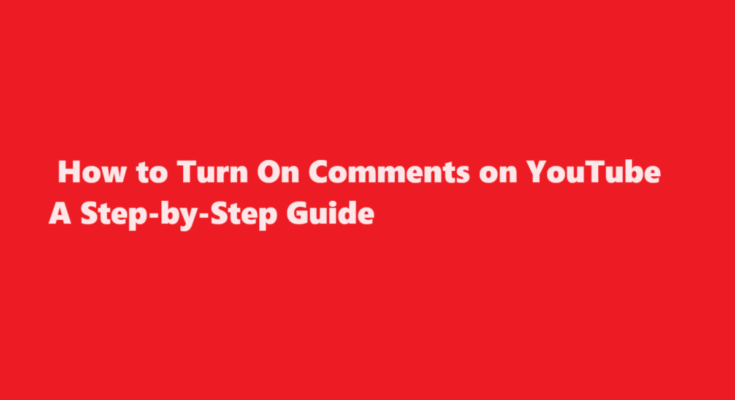Introduction
YouTube is the world’s largest video-sharing platform, offering a vast array of content to viewers around the globe. One of the key features that sets YouTube apart from traditional media is its interactive nature, allowing viewers to engage with content creators and other viewers through comments. However, in some cases, comments might be disabled on certain videos or channels due to privacy settings, content restrictions, or other reasons. In this article, we’ll explore how to turn on comments on YouTube, enabling creators and viewers to interact and share their thoughts.
Understanding YouTube Comments
Comments on YouTube serve as a valuable means of communication and engagement. They allow viewers to share their thoughts, ask questions, provide feedback, and connect with content creators. However, there are several reasons why comments might be turned off by default, including concerns about inappropriate content, spam, or privacy issues. It’s important to remember that content creators have control over their comments section, and they can choose to enable or disable it as they see fit.
How to Turn On Comments on YouTube Videos
Log in to Your YouTube Account
To manage comments on your videos or enable them on a video you’ve uploaded, you’ll need to be logged in to your YouTube account. If you’re not already logged in, go to YouTube’s homepage and click the “Sign In” button in the top right corner. Enter your login credentials, and you’ll be directed to your YouTube dashboard.
Access Your YouTube Studio
Once you’re logged in, click on your profile picture in the top right corner of the screen. A dropdown menu will appear, and you should select “YouTube Studio.” This is where you can manage your channel and video settings.
Select “Videos” on the Left Sidebar
In the YouTube Studio, you’ll find a sidebar on the left-hand side. Click on “Videos” to access your list of uploaded videos.
Choose the Video You Want to Enable Comments For
Scroll through your list of videos and select the video for which you want to turn on comments.
Click on the “Video Details” Tab
Once you’ve selected the video, you’ll see various tabs at the top of the screen. Click on the “Video Details” tab to access the video’s settings.
Scroll Down to the “Comments and Ratings” Section
Scroll down the page until you find the “Comments and Ratings” section. Here, you can enable or disable comments and ratings for your video.
Enable Comments
To enable comments on your video, click the checkbox next to “Allow Comments.” You can also choose to “Hold potentially inappropriate comments for review” if you want to monitor comments more closely. Be sure to click “Save” to save your changes.
Adjust Other Comment Settings (Optional)
If you want to further customize your comment settings, you can do so under the “More Options” section in the same “Comments and Ratings” tab. Here, you can control whether comments are allowed on your channel and set your comment moderation preferences.
Save Your Changes
After making your desired changes to the comment settings, click “Save” to apply them to the video.
FREQUENTLY ASKED QUESTIONS
Why are my comments turned off on YouTube?
YouTube’s guidelines and policies turn off comments on your videos if your video is catered to kids. This can also apply to videos featuring children, for example on family channels. YouTube does this to avoid predatory comments directed towards minors.
Why can’t I have comments on YouTube?
The most common reason why users can’t comment on YouTube videos is that the uploader has disabled comments. Typically, comments are disabled or need to be approved on videos that contain polarizing content. Also, some accounts lose their commenting privileges when they post spam comments.
Conclusion
Enabling comments on YouTube videos is a straightforward process that allows creators to foster a sense of community and engagement among their viewers. By following the steps outlined in this guide, you can decide how you want to manage comments on your videos, whether it’s by allowing all comments, moderating them, or disabling them entirely. It’s essential to strike a balance that ensures a safe and respectful environment for your audience while promoting open communication.
As you manage your YouTube channel and its comments, remember that constructive engagement with your audience can lead to increased viewership, loyalty, and growth. So, use these steps to harness the power of YouTube comments and enhance your online presence.
Read Also : A Step-by-Step Guide to Canceling AppleCare – Simplifying The Process