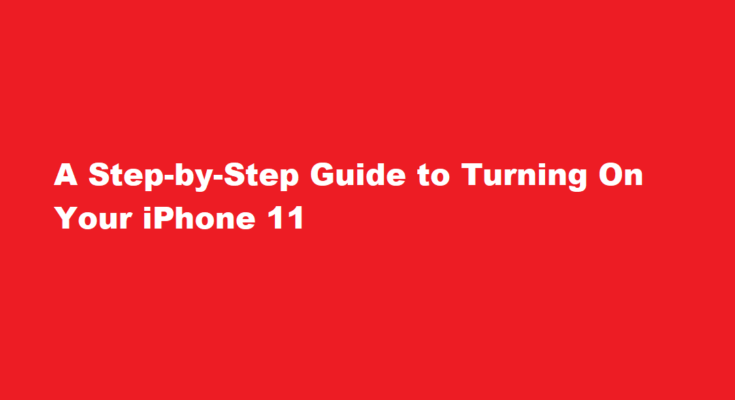Introduction
The iPhone 11 is a powerful and popular smartphone, but if you’re new to the Apple ecosystem or just received a new device, you might be wondering how to turn it on. In this article, we’ll provide you with a detailed, step-by-step guide on how to power up your iPhone 11 and get started on your exciting journey into the world of iOS.
Charging
Before turning on your iPhone 11, it’s crucial to ensure that it has enough battery power. Locate the lightning port on the bottom edge of your device and plug in the provided charging cable. Connect the other end to a power source, such as a wall adapter or a computer’s USB port. Let your iPhone 11 charge for a while to ensure it has sufficient power for the initial setup.
Familiarize with the Hardware
While your iPhone 11 is charging, take a moment to get acquainted with its physical features. On the right side, you’ll find the Side button (previously known as the Power button), and on the left side, there are the Volume Up and Volume Down buttons. The front has a display, and the back usually has the Apple logo. Once your device is adequately charged, you’ll be ready to turn it on.
Turning On Your iPhone 11
After your iPhone 11 has charged for a bit, you can proceed to turn it on. To do this, locate the Side button on the right side of the device. Press and hold the Side button until you see the Apple logo appear on the screen. This indicates that your iPhone is powering up. Release the button when you see the Apple logo, and your iPhone will boot up. It might take a minute or two to complete the startup process.
Initial Setup
Once your iPhone 11 has successfully powered on, you’ll be greeted by the “Hello” screen. This marks the beginning of the initial setup process. Follow the on-screen instructions to select your language, region, and connect to a Wi-Fi network. You’ll then be prompted to set up Face ID or Touch ID for added security. After these steps, you can choose to restore your device from a backup or set it up as a new iPhone. Once you’ve made your selections, your iPhone 11 will be ready for use.
Apple ID and iCloud
To fully utilize your iPhone 11, you’ll need to sign in with your Apple ID. If you don’t have one, you can create an Apple ID during the setup process. Signing in with your Apple ID allows you to access the App Store, iCloud, and various other Apple services. You can choose whether to enable iCloud for automatic backups, photo storage, and more during this setup. It’s recommended to take advantage of these features for a seamless iPhone experience.
Customize Settings
After signing in with your Apple ID and enabling iCloud, you can customize your iPhone’s settings. This includes options like app preferences, notification settings, display settings, and more. You can choose to enable or disable location services and Siri, depending on your preferences. Adjust these settings to make your iPhone 11 suit your needs and preferences.
Explore and Enjoy
Once you’ve completed the initial setup and customized your iPhone 11 to your liking, you’re ready to explore and enjoy your new device. The iPhone 11 offers a host of features, including a powerful camera, a vibrant display, and access to the App Store for a wide variety of apps. You can start by adding your favorite apps, setting up your email, and personalizing your home screen.
FREQUENTLY ASKED QUESTIONS
How do I get my iPhone to turn on?
Press and hold both the Home button and the side button or the top button until you see the Apple logo. If your phone doesn’t turn on, follow these steps to check your hardware and charge your phone. You might need to charge for up to an hour. If your phone still doesn’t turn on, contact Apple Support.
Why my iPhone cannot turn on?
Press and hold both the Home button and the side button or the top button until you see the Apple logo. If your phone won’t turn on, follow these steps to check your hardware and charge your phone. You may need to charge for up to an hour. If your phone still won’t turn on, contact Apple Support.
Conclusion
Turning on your iPhone 11 is just the beginning of your journey into the world of Apple’s iOS. With this step-by-step guide, you’ll have no trouble getting started and customizing your device to suit your preferences. As you explore your iPhone 11, you’ll discover its many capabilities and features, making it a valuable tool for communication, productivity, and entertainment. Enjoy your new iPhone and make the most of its capabilities.
Read Also : How Long Did It Take to Build Rome – A Tale of Centuries