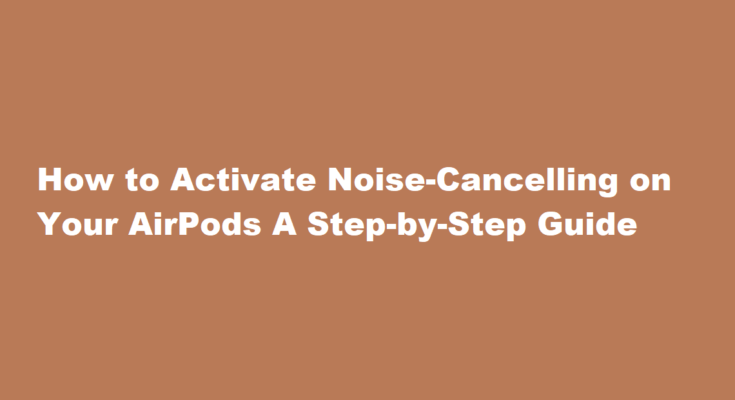Introduction
AirPods have become an integral part of our daily lives, offering a seamless audio experience with their cutting-edge technology. Among their many features, noise cancellation stands out as a game-changer, allowing users to immerse themselves in music or podcasts while eliminating unwanted ambient noise. In this article, we will provide a comprehensive guide on how to turn on noise-cancelling on your AirPods.
Understanding Noise Cancellation
Before diving into the step-by-step process, let’s briefly understand how noise cancellation works. Noise-cancelling technology employs built-in microphones to capture external sounds and generate an “anti-noise” signal to counteract them. This results in the suppression of background noise, offering you a quieter and more immersive listening experience.
Ensure Proper Fit
The effectiveness of noise cancellation on your AirPods begins with a proper fit. Ensuring that your AirPods sit snugly in your ears will help maximise the noise-cancelling performance. If they don’t fit correctly, consider trying different-sized ear tips provided with your AirPods Pro for a more secure and comfortable fit.
Connect Your AirPods
To activate noise cancellation, you’ll first need to connect your AirPods to your device. Ensure that Bluetooth is enabled on your device and open the lid of your AirPods case. A popup should appear on your device screen. Tap “Connect,” and your AirPods will pair with your device.
Access Control Center (iOS)
If you’re using AirPods Pro or AirPods Max, noise cancellation can be controlled through the Control Center on your iOS device. Swipe down from the upper-right corner of the screen to open the Control Center. Here, you’ll find a set of audio controls, including noise-cancelling options.
Enable Noise Cancellation
In the Control Center, you’ll see an icon that resembles a pair of headphones. Tap this icon to access your audio settings. Under “Noise Control,” you can choose between “Noise Cancellation” and “Transparency” modes. Tap “Noise Cancellation” to activate it.
Adjust Noise Cancellation Levels (AirPods Max)
If you’re using AirPods Max, you have the additional option to adjust noise cancellation levels. Press and hold the noise control button on the right earcup, and you will hear a tone. This indicates that you can now rotate the Digital Crown on the same earcup to increase or decrease noise cancellation levels according to your preference.
Use Siri
For a hands-free approach, you can also use Siri to activate noise cancellation on your AirPods. Simply say, “Hey Siri, turn on noise cancellation” or “Hey Siri, activate noise cancellation,” and Siri will adjust the settings for you.
Check Battery Life
Keep in mind that noise cancellation can have an impact on your AirPods’ battery life. Be sure to monitor the battery status regularly, especially when using this feature extensively. To check your AirPods’ battery life, swipe down from the upper-right corner of your iOS device to access the Control Center and view the battery widget.
FREQUENTLY ASKED QUESTIONS
Why can’t I turn on noise cancellation on AirPods?
Make sure that you have the latest software on your connected iPhone, iPad, iPod touch, or Mac. Put both AirPods Pro in your ears and check that Active Noise Cancellation (ANC) is turned on. Clean the mesh located on the top of your AirPods Pro.
How do I know if noise-cancelling is working?
It’s very simple. Go in a noisy environment, and hear the noises around you. Then, put on the headphones, turn on the active noise cancellation, and you will notice the difference with noise and without.
Conclusion
Noise cancellation on AirPods is a remarkable feature that can enhance your audio experience in various environments, from busy offices to noisy commutes. By following the steps outlined in this guide, you can easily activate noise cancellation on your AirPods, whether you own the AirPods Pro or AirPods Max. Remember to ensure a proper fit for maximum effectiveness and to monitor your battery life when using this feature extensively. With noise cancellation, you can enjoy your favourite music, podcasts, and calls in peace, free from distracting background noise.
Read Also : How to Reset Your Apple TV Remote Troubleshooting Made Easy