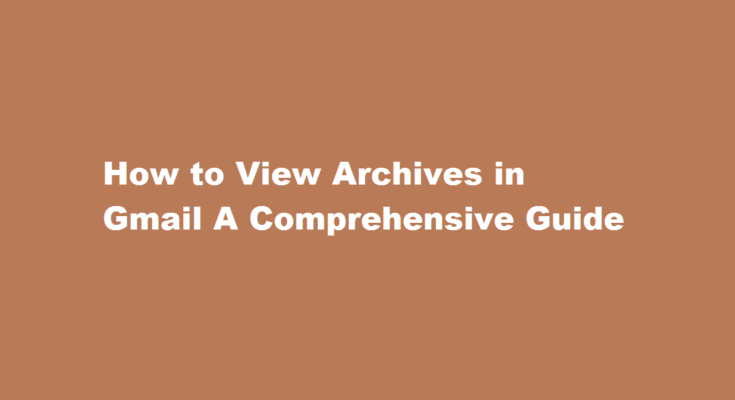Introduction
Gmail, Google’s widely used email service, offers a range of features to help users manage their messages effectively. One such feature is the Archive function, which allows you to store emails out of your primary inbox while keeping them easily accessible. In this article, we will explore the process of viewing archives in Gmail, enabling you to organize and retrieve your messages efficiently.
Understanding Gmail Archives
The Archive feature in Gmail is designed to help users declutter their primary inbox without permanently deleting messages. Archiving emails removes them from the inbox but retains them in your account, making them searchable and available for future reference. This feature provides a clean and organized inbox while ensuring important conversations are not lost.
Accessing Archived Emails on the Web
To view archived emails using the web version of Gmail, follow these steps
- Open Gmail and sign in to your account.
- Locate the sidebar on the left-hand side of the screen.
- Scroll down and find the “More” section.
- Click on “More” to expand the section.
- Select “All Mail” from the expanded options.
- Gmail will display all your emails, including the archived ones.
Accessing Archived Emails on the Mobile App
To view archived emails using the Gmail mobile app, follow these steps
- Open the Gmail app on your mobile device.
- Tap the menu icon (three horizontal lines) in the top-left corner.
- Scroll down and find “All Mail” under the “Labels” section.
- Tap on “All Mail” to access your archived emails.
- Gmail will display all your emails, including the archived ones.
Searching for Archived Emails
Searching for archived emails in Gmail is effortless. You can use the search bar at the top of the screen or the mobile app to find specific archived messages. Enter keywords, sender names, subject lines, or any other relevant information to narrow down your search results. Gmail’s powerful search capabilities ensure that you can quickly locate archived emails whenever needed.
Managing Archived Emails
Gmail offers several options to manage archived emails effectively. You can
- Move archived emails back to your primary inbox Open the email, click on the folder icon, and select “Inbox” to move it back.
- Apply labels to archived emails Open the email, click on the label icon, and choose the appropriate label(s) to categorize it.
- Delete archived email Open the email, click on the trash bin icon, and confirm the deletion.
Customizing Archive Settings
Gmail allows you to customize your archive settings according to your preferences. To access these settings
- Open Gmail and sign in to your account.
- Click on the gear icon (Settings) in the top-right corner.
- Select “See all settings” from the drop-down menu.
- Go to the “Labels” tab.
- Scroll down to the “System labels” section.
- Adjust the settings for the “Archive” label as desired.
Frequently Asked Questions
What happens to archive emails in Gmail?
Unlike Outlook, when you Archive a message in Gmail, the message is hidden from your Inbox view. So in effect, archiving lets you tidy up your inbox by moving messages from your inbox into your All Mail label, so you don’t have to delete anything.
How long do archived emails stay in Gmail?
How long are archived emails kept in Gmail? Messages you archived aren’t deleted, and you can access them at any time. Gmail keeps your archived emails indefinitely or until you delete them. Only messages that are deleted are removed from the Trash after 30 days.
Conclusion
With Gmail’s Archive feature, you can declutter your inbox while retaining access to important emails. This article has provided a comprehensive guide on how to view archived emails in Gmail, whether you are using the web version or the mobile app. By utilizing the search function and managing archived emails effectively, you can stay organized and effortlessly retrieve any message whenever needed. Take advantage of Gmail’s archive feature to streamline your email management and enjoy a clutter-free inbox experience.
Read Also : Mastering Othello Unleashing Your Strategic Brilliance