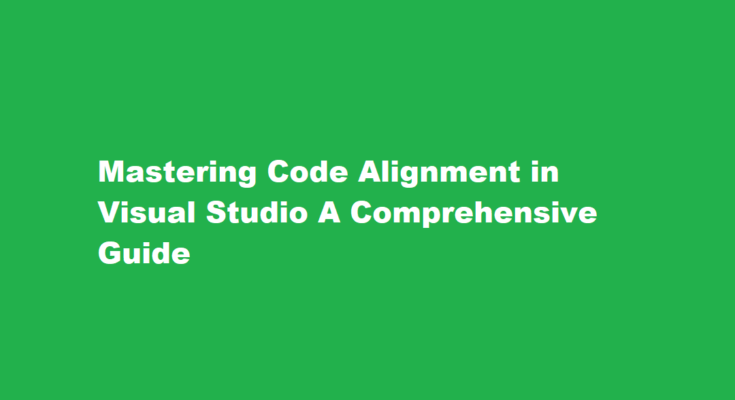Introduction
Efficient code alignment is a cornerstone of writing clean and maintainable software. Visual Studio, one of the most popular integrated development environments (IDEs), offers a plethora of features to help developers format and align their code effectively. In this article, we will explore the essential tools and techniques within Visual Studio that empower developers to write organized and readable code.
Code Formatting Options
Visual Studio provides extensive code formatting options to help you maintain consistent code alignment. To access these settings, go to “Tools” -> “Options” -> “Text Editor” -> [Your Language] -> “Formatting.”
Here are some key formatting options to consider
a. Indentation – Set the size of your code’s indentation. Most developers use four spaces, but you can choose what suits your coding style.
b. Tabs vs. Spaces – Decide whether to use tabs or spaces for indentation. It’s crucial to choose one consistently to avoid formatting conflicts.
c. Braces – Define the placement of braces (curly brackets) for functions and control structures. You can choose between placing them on the same line or a new line.
d. Wrapping – Configure code wrapping settings for long lines and expressions, ensuring code readability.
e. Spacing – Control spacing around operators, method parameters, and function declarations. Consistent spacing improves code readability.
Code Snippets
Visual Studio provides code snippets that can help you quickly insert correctly aligned code blocks. To use them, type the snippet’s shortcut and press Tab. Some commonly used snippets include
- prop Generates a property with get and set accessors.
- for Creates a for loop structure with placeholders for loop initialization, condition, and increment.
- if Generates a basic if statement structure.
- try Generates a try-catch block for error handling.
- switch Sets up a switch statement template.
By using these snippets, you can save time and ensure that your code alignment adheres to best practices.
Auto Formatting
Visual Studio’s auto-formatting feature can automatically align your code as you type. To enable this feature, navigate to “Tools” -> “Options” -> “Text Editor” -> [Your Language] -> “General” and check the “Automatic formatting on semicolon” option. With this setting enabled, your code will automatically align when you end a line with a semicolon, making it easier to maintain consistent formatting.
ReSharper for Advanced Code Alignment
If you’re looking for more advanced code alignment and code analysis tools, consider using ReSharper, a popular Visual Studio extension. ReSharper offers features like code inspections, quick fixes, and code reformatting. It can help you align code according to industry standards and best practices.
Code Cleanup
Visual Studio allows you to apply code formatting and alignment rules across your entire project using the “Code Cleanup” feature. To use it, go to “Edit” -> “Advanced” -> “Format Document” or press “Ctrl + K, Ctrl + D.” This action automatically applies the formatting rules you’ve configured in your code style settings, ensuring consistent alignment throughout your codebase.
Third-Party Extensions
In addition to ReSharper, there are other third-party extensions available in the Visual Studio Marketplace that can enhance code alignment and formatting. Extensions like “Prettier” and “EditorConfig” can help you maintain code alignment and formatting consistency even when working on projects with multiple developers.
Custom Code Styles
Every development team may have its own coding standards and practices. Visual Studio allows you to define custom code style rules through EditorConfig files or project-specific settings. These rules can include naming conventions, indentation preferences, and more. By adhering to a consistent code style, your team can ensure that code alignment remains uniform across all projects.
Frequently Asked Questions
What is the code alignment program?
Code alignment is the practice of formatting your code vertically to improve readability. Based on principles borrowed from mathematics and other disciplines, code alignment gives extra meaning to your code by lining up similar data in columns.
How do you align text in code?
To set text alignment in HTML, use the style attribute. The style attribute specifies an inline style for an element. The attribute is used with the HTML <p> tag, with the CSS property text-align for the center, left and right alignment.
Conclusion
Code alignment is a crucial aspect of writing clean and maintainable code. Visual Studio offers a robust set of tools and features to help developers align their code effectively, from basic formatting options to advanced extensions like ReSharper. By utilizing these tools and adhering to coding standards, you can ensure that your code remains readable and consistent, making it easier to collaborate with other developers and maintain your projects in the long run. So, take advantage of these features and elevate your coding skills in Visual Studio.
Read Also : Enhancing Your Photos with Vignette Effects A Guide to Creative Photography