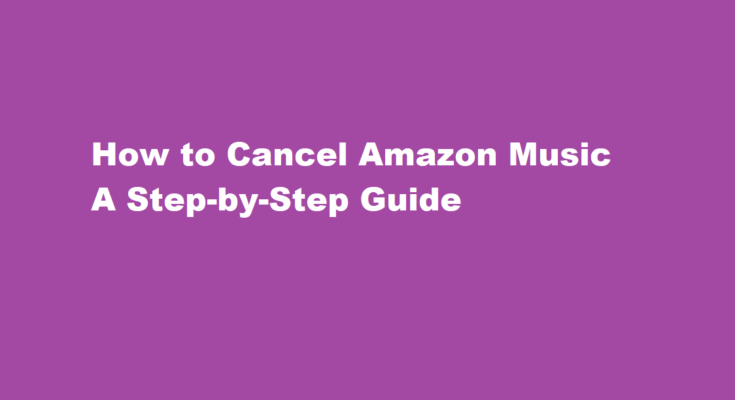Introduction
Amazon Music is a popular streaming service that offers access to millions of songs and playlists. However, there may come a time when you decide to cancel your subscription for various reasons, such as cost, preference for another service, or simply a change in your music-listening habits. Canceling Amazon Music is a straightforward process, and in this article, we will provide you with a step-by-step guide on how to do it.
Sign In to Your Amazon Account
To cancel your Amazon Music subscription, you’ll need to sign in to your Amazon account. Open a web browser and go to www.amazon.com. Click on the “Sign In” button in the top-right corner of the page.
Access Your Account Settings
Once you are signed in, hover over your account name in the top-right corner of the page to open a dropdown menu. From there, click on “Account.”
Manage Your Prime Membership
On the Account page, you will see a section called “Digital content and devices.” Under this section, click on “Prime Membership.”
Select “End Membership and Benefits”
Scroll down the Prime Membership page until you find the “Manage membership” section. Here, you will see an option that says, “End Membership and Benefits.” Click on this option.
Review the Benefits to Be Ended
Amazon will provide you with information about the benefits you’ll lose if you cancel your Prime membership, including access to Amazon Music. Read through this information to ensure you understand the consequences of canceling.
Confirm Your Decision
If you still wish to proceed with canceling Amazon Music, click on the “End My Benefits” button.
Choose a Reason for Canceling (Optional)
Amazon may ask you to provide a reason for canceling your Prime membership. This step is optional, but your feedback can help Amazon improve its services. Select a reason from the dropdown menu or choose “Other” if your reason is not listed.
Confirm Cancellation
After selecting a reason (or choosing not to), click on the “Confirm” button to finalize the cancellation of your Amazon Music subscription.
Receive Confirmation
Amazon will provide you with a confirmation message indicating that your Prime membership and, consequently, your access to Amazon Music, have been canceled. You should also receive an email confirmation.
Verify Cancellation
To ensure that your Amazon Music subscription has been canceled successfully, you can log in to your Amazon Music account and check for any remaining access. You should no longer be able to stream music unless you reactivate your subscription.
Additional Considerations
- Refunds If you’ve paid for Amazon Music in advance, such as through an annual subscription, you may be eligible for a refund for the unused portion. Amazon’s refund policy may vary, so it’s advisable to contact Amazon customer support for assistance with refunds.
- Alternative Methods If you have subscribed to Amazon Music through a different method, such as through an app store (e.g., Apple App Store or Google Play Store), you may need to cancel your subscription directly through that platform.
- Multiple Devices Be sure to remove the Amazon Music app from all your devices to prevent any accidental charges or unauthorized use after cancellation.
FREQUENTLY ASKED QUESTIONS
Why is Amazon Music charging me?
You accidentally subscribed to Amazon Music Unlimited. A server error charged you incorrectly. An accounting mistake. You forgot to cancel your trial.
How do I cancel Amazon Music and get money back?
You may cancel the auto renewal of your Unlimited Plan by visiting Amazon Music Settings and adjusting your subscription settings. If you cancel your subscription, you will not receive a refund of any fees already paid.
Conclusion
Canceling your Amazon Music subscription is a straightforward process, as outlined in the step-by-step guide above. It’s essential to review the terms and benefits you’ll be giving up when canceling your Prime membership and to be aware of any potential refund options. Whether it’s a temporary break from the service or a permanent decision, Amazon Music makes it relatively easy to manage your subscription preferences to suit your music-listening needs.
Read Also : How to Turn Off SOS on iPhone A Step-by-Step Guide