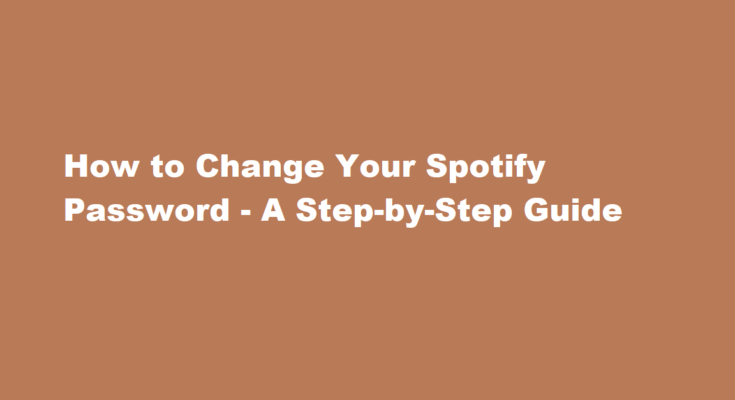In today’s digital age, online security is of paramount importance. With the increasing prevalence of cyber threats and data breaches, it’s crucial to regularly update and strengthen your online account passwords. Spotify, one of the world’s leading music streaming platforms, is no exception. Changing your Spotify password is a simple yet essential step to safeguard your account and personal information. In this article, we will guide you through the process of changing your Spotify password in easy-to-follow steps.
Open the Spotify App or Website
Before you can change your Spotify password, you need to access your account. You can do this through the Spotify app on your mobile device or by visiting the Spotify website on your computer. If you’re using the app, make sure it’s up to date to ensure a smooth experience.
Log In to Your Spotify Account
If you are not already logged into your account, you’ll need to do so. Enter your current Spotify username or email address and your existing password. Make sure you are using a secure network when logging in, such as a trusted Wi-Fi connection.
Navigate to Your Account Settings
Once you’re logged into your Spotify account, you’ll need to navigate to your account settings. This can be done differently depending on whether you’re using the app or the website.
- On the Spotify App Tap the gear icon in the top-right corner of the app’s home screen. This will take you to your settings.
- On the Spotify Website Click on your profile picture in the top-right corner of the screen, then select “Account” from the drop-down menu.
Access Security Settings
In your account settings, you will see various options. Look for “Security” or “Change Password.” This is where you’ll manage your password settings. Click on this option.
Verify Your Identity
To ensure that you are the account owner, Spotify may request you to confirm your identity. You’ll typically need to enter your current password once again.
Create a New Password
Now, it’s time to create a new, strong password for your Spotify account. Follow these guidelines to create a secure password
- Use a combination of uppercase and lowercase letters.
- Include numbers and special characters (e.g., !, @, #, $, %).
- Make it at least 8-12 characters long.
- Avoid using easily guessable information like birthdays, names, or common words.
- Consider using a passphrase, a combination of random words, which can be easier to remember and highly secure.
Confirm Your New Password
After creating your new password, you’ll need to confirm it by entering it once more. Make sure you type it accurately to avoid any issues.
Save Your Changes
Once you’ve entered and confirmed your new password, look for a “Save” or “Change Password” button, usually at the bottom of the security settings page. Click or tap this button to save your new password.
Log In Again
After changing your password, you will be logged out of your account on all devices. To continue using Spotify, log in again with your new password.
Review Your Account
To ensure that the password change was successful, navigate back to your account settings and check your password information. It should now display your updated password.
Congratulations! You’ve successfully changed your Spotify password, making your account more secure against unauthorised access.
Additional Tips
- Use a Password Manager Password managers can help you generate and store complex, unique passwords for all your accounts, making it easier to manage and safeguard your online security.
- Enable Two-Factor Authentication Spotify offers two-factor authentication (2FA) as an extra layer of security. This means that, even if someone knows your password, they won’t be able to access your account without a second authentication step, usually involving a one-time code sent to your mobile device.
- Regularly Update Your Password Don’t forget to change your password periodically, even if there’s no security breach. This habit can help keep your account safe from potential threats.
- Be Cautious with Phishing Emails Always be vigilant about emails or messages asking for your Spotify login details. Spotify will never ask for your password via email, so be cautious and verify the sender’s legitimacy.
FREQUENTLY ASKED QUESTIONS
Can I change my login for Spotify?
Go to your account page. Under Available login methods, select Add next to the method you want to enable. Note: If you see an Edit button next to Available login methods, click on it and verify yourself to start making changes. Confirm the login details for your chosen method.
What is in a Spotify password?
To keep your Spotify account secure, your password must be at least 8 characters long and contain a combination of upper and lower case letters, numbers, and symbols. It’s important to create a strong password that’s unique to your Spotify account.
In conclusion, changing your Spotify password is a straightforward but crucial task to protect your account from potential security threats. By following the steps outlined in this guide and adopting good password hygiene practices, you can enjoy your music streaming experience with peace of mind, knowing that your account is secure. Your online security is in your hands, so take the necessary steps to protect it.
Read Also : Evolving Dunsparce – Unlocking The Mystery of Serene Grace