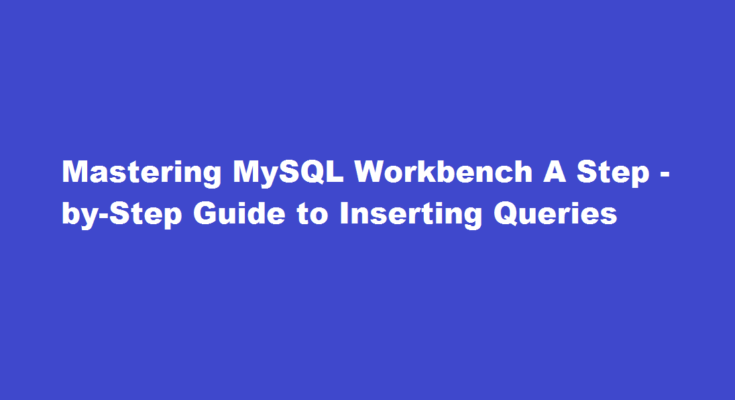Introduction
MySQL Workbench is a powerful and popular tool used for database management and administration. One of its fundamental functions is executing SQL queries, including inserting data into databases. Whether you are a beginner or an experienced user, understanding how to insert queries in MySQL Workbench is essential for managing your data effectively. In this article, we will provide you with a comprehensive step-by-step guide on how to insert queries in MySQL Workbench, ensuring you gain a solid foundation in managing and manipulating data within your databases.
Setting up MySQL Workbench
Before we dive into inserting queries, let’s first ensure you have MySQL Workbench installed and connected to your database. Download the latest version of MySQL Workbench from the official website and follow the installation instructions. Once installed, open the application and create a new connection to your MySQL server by providing the necessary credentials, including hostname, username, and password. Ensure that you can connect successfully before proceeding to execute queries.
Understanding the INSERT INTO Statement
The INSERT INTO statement is used to add new rows into a database table. The syntax typically follows this format
“`sql
INSERT INTO table_name (column1, column2, column3, …)
VALUES (value1, value2, value3, …);
“`
Here, `table_name` refers to the name of the table where you want to insert data, and `column1`, `column2`, etc., represent the columns where the data will be inserted. The `VALUES` keyword specifies the values that will be inserted into the respective columns.
Inserting a Single Row
To insert a single row of data into a table, use the following example
“`sql
INSERT INTO employees (first_name, last_name, age, department)
VALUES (‘John’, ‘Doe’, 30, ‘IT’);
“`
This query will add a new employee with the name “John Doe,” age 30, and assigned to the IT department. Remember to enclose text values within single quotes.
Inserting Multiple Rows
When you need to insert multiple rows in a single query, you can use the following format
“`sql
INSERT INTO employees (first_name, last_name, age, department)
VALUES
(‘Jane’, ‘Smith’, 28, ‘Finance’),
(‘Michael’, ‘Johnson’, 35, ‘Marketing’),
(‘Emily’, ‘Williams’, 25, ‘HR’);
“`
By using this syntax, you can efficiently insert multiple rows at once, reducing the number of queries needed and improving performance.
Using Subqueries for Insertion
MySQL Workbench allows you to use subqueries in the INSERT INTO statement. This enables you to insert data from another table or query the database for values to be inserted. For instance
“`sql
INSERT INTO employees (first_name, last_name, age, department)
SELECT first_name, last_name, age, department
FROM new_hires
WHERE department = ‘IT’;
“`
In this example, data from the `new_hires` table with the specified department is inserted into the `employees` table.
Handling Errors and Duplicates
In case of errors or duplicate entries, MySQL Workbench provides options to handle them gracefully. By specifying `ON DUPLICATE KEY UPDATE` clause, you can update existing records if a duplicate entry is encountered. Additionally, you can use the `IGNORE` keyword to skip duplicate entries without raising an error.
Frequently Asked Questions
How to make insert query faster in MySQL?
To optimize insert speed, combine many small operations into a single large operation. Ideally, you make a single connection, send the data for many new rows at once, and delay all index updates and consistency checking until the very end.
How to insert null value in MySQL?
The syntax is as follows. INSERT INTO yourTableName(yourColumnName) values(NULL); To understand the above syntax, let us first create a table. The query to create a table is as follows.
Conclusion
Mastering the art of inserting queries in MySQL Workbench is essential for efficient database management. By following this comprehensive guide, you are now equipped with the knowledge to add, update, and manipulate data effectively, ensuring seamless operation of your databases and optimizing your workflow. Happy querying!
Read Also : Mastering Database Queries in Java A Comprehensive Guide