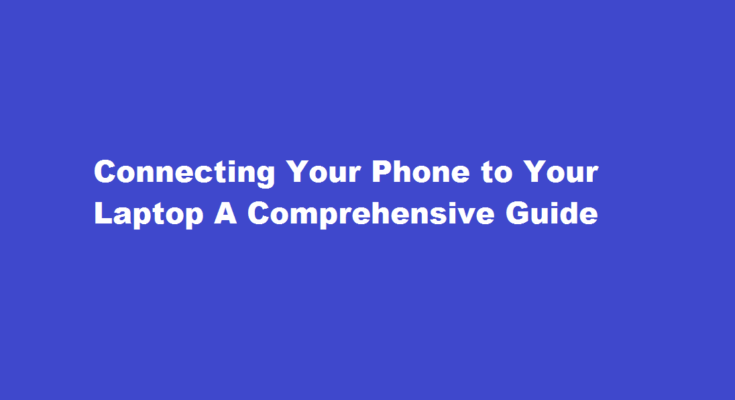In today’s interconnected world, smartphones have become an essential part of our daily lives. We use them for communication, entertainment, and productivity. However, there are times when we need to connect our phones to our laptops to transfer files, sync data, or even mirror the screen. If you’ve ever wondered how to connect your phone with your laptop, this comprehensive guide will walk you through the process step by step.
Connecting via USB Cable
The most common and straightforward method to connect your phone to your laptop is by using a USB cable. Here’s how to do it
- Obtain the right USB cable for your phone model. Most Android phones use a USB Type-C or micro-USB cable, while iPhones require a Lightning cable.
- Plug one end of the USB cable into your phone and the other end into an available USB port on your laptop.
- Your laptop should automatically detect the connected device. If not, check the notification panel on your phone for options like “Charging this device via USB” or “File Transfer.”
- Choose “File Transfer” to access your phone’s internal storage on your laptop. You can now drag and drop files between the two devices.
Connecting Wirelessly via Wi-Fi
Connecting wirelessly is convenient, especially if you need frequent access to your phone’s files without dealing with cables. Here’s how to set it up
- Ensure both your phone and laptop are connected to the same Wi-Fi network.
- On your phone, go to Settings and select “Wi-Fi” or “Network & Internet,” then tap on “Wi-Fi Settings.”
- Tap on the three dots or gear icon (depending on your phone model) and choose “Wi-Fi Direct” or “Hotspot & Tethering.”
- Turn on Wi-Fi Direct and wait for your laptop to detect your phone. On Windows laptops, go to the Wi-Fi menu in the system tray and select your phone’s name to establish a connection.
- On macOS laptops, click the Wi-Fi icon in the menu bar and choose your phone’s name from the list.
- Once connected, you can access your phone’s files, transfer data, or even stream media between devices.
Connecting via Bluetooth
Bluetooth is another wireless option to connect your phone and laptop. Though not as fast as Wi-Fi or USB, it’s useful for transferring smaller files and offers better power efficiency. Here’s how to connect via Bluetooth
- Enable Bluetooth on both your phone and laptop. On your phone, go to Settings, then “Connected devices,” and turn on Bluetooth. On your laptop, access the Bluetooth settings and enable it.
- On your phone, select “Pair new device” or “Search for devices.” Your laptop’s name should appear on the list.
- Select your laptop’s name and confirm the pairing code if prompted.
- Once paired, you can transfer files by right-clicking on the file, selecting “Send to,” and choosing your paired laptop from the list.
Using Cloud Storage
Cloud storage services like Google Drive, Dropbox, or OneDrive offer a convenient way to access and sync files between your phone and laptop. Here’s how to set it up
- Download the cloud storage app on your phone and sign in with your account.
- Upload the files you want to access from your laptop to the cloud storage.
- On your laptop, visit the cloud storage website or download the desktop app and sign in with the same account.
- Once signed in, you’ll see the files you uploaded from your phone. You can download, edit, and sync files between devices seamlessly.
Using Third-Party Apps
There are various third-party apps available that can streamline the process of connecting your phone to your laptop. Apps like AirDroid, Pushbullet, and Join offer features like file transfer, notification mirroring, and even controlling your phone from your laptop.
- Download and install the app on both your phone and laptop.
- Follow the in-app instructions to connect the devices either via a unique code or by signing in with the same account.
- Once connected, you can access your phone’s content and perform various tasks from your laptop’s interface.
Frequently Asked Questions
How can I connect my phone to my laptop easily?
From your PC, click Start, then Settings, and Devices. Choose Bluetooth and other Devices. If Bluetooth isn’t toggled to On, switch it to On. Then select Add Bluetooth or other device and follow the directions for pairing.
How do I transfer apps from phone to laptop?
USB cable. Using the USB cable that came with your smartphone is probably the easiest way to connect and transfer files to your computer. You may need a different one if your phone has the newer USB Type-C-to-Type-C cable and your desktop or laptop doesn’t have a USB-C port.
Conclusion
Connecting your phone to your laptop opens up a world of possibilities for seamless file transfers, data synchronization, and increased productivity. Whether you choose to connect via USB, Wi-Fi, Bluetooth, cloud storage, or third-party apps, each method has its advantages. So, next time you need to transfer a file or access your phone’s content on a larger screen, you’ll be equipped with the knowledge to do so effortlessly. Happy Connection!
Read Also : Mastering MySQL Workbench A Step-by-Step Guide to Inserting Queries