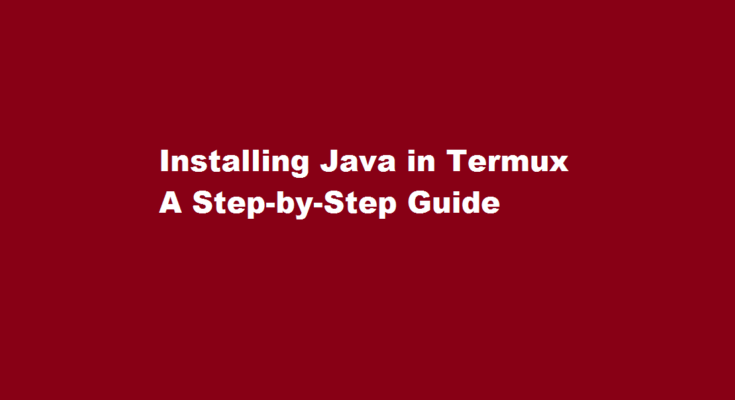Introduction
Termux is a powerful terminal emulator for Android that allows users to run Linux commands and utilities on their devices. If you’re an Android user and want to harness the capabilities of the Java programming language, installing Java in Termux can open up a world of possibilities. In this article, we will walk you through the process of installing Java in Termux, providing you with a comprehensive guide to get started.
Understanding Java and Termux
Java is a widely-used programming language known for its versatility and cross-platform compatibility. Termux, on the other hand, provides a Linux environment on Android devices, enabling users to execute various command-line tools and languages. By installing Java in Termux, developers can leverage the vast ecosystem of Java libraries and frameworks to build robust applications right on their Android devices.
Install Termux
To begin, head over to the Google Play Store and download Termux on your Android device. Termux is a free and open-source application, making it easily accessible to users. Once the installation is complete, open the Termux app to proceed with the installation of Java.
Update and Upgrade Termux
It’s crucial to ensure that your Termux environment is up to date. Execute the following commands in the Termux terminal
“`
$ apt update
$ apt upgrade
“`
This will update the package lists and upgrade the existing packages on your device. It is recommended to perform these updates regularly to ensure the latest features and security patches.
Install the required packages
Java requires a few packages to be installed before it can be utilized in Termux. Execute the following command to install the necessary packages
“`
$ pkg install wget proot
“`
This command installs the ‘wget’ package, which allows you to download files, and the ‘proot’ package, which enables running Linux programs on Android.
Download and set up the Java Development Kit (JDK)
To download the JDK, execute the following command
“`
$ wget https://github.com/Hax4us/java/raw/master/openjdk-16-jdk_16.0.1.9_arm.deb
“`
This will download the JDK package specifically built for Termux. Once the download is complete, run the following command to install it:
“`
$ dpkg -i openjdk-16-jdk_16.0.1.9_arm.deb
“`
With the JDK successfully installed, execute the following command to set up the Java environment variables:
“`
$ export PATH=$PATH:$PREFIX/bin
“`
Verify the installation
To ensure that Java has been installed correctly, run the following command:
“`
$ java -version
“`
If everything has been set up correctly, the command will display the version of Java installed in your Termux environment.
Frequently Asked Questions
How to install Java without root?
Note about root access: To install Java in a system-wide location such as /usr/local, you must login as the root user to gain the necessary permissions. If you do not have root access, install Java in your home directory or a subdirectory for which you have write permissions.
How to install Java using a terminal?
Type sudo apt install oracle-java11-installer-local and press ↵ Enter . This is the command to install the latest version of Java. If you want to install a specific version of Java, replace the “11” with the version number you want to install (i.e. Java10).
Conclusion
By following the steps outlined in this guide, you can install Java in Termux, empowering you to explore the world of Java development on your Android device. With Java’s extensive libraries and frameworks at your disposal, you can develop powerful applications and expand your programming skills. Remember to keep your Termux environment updated regularly to access the latest features and security enhancements. Now, unleash your creativity and start coding with Java in Termux!
Read Also : A Comprehensive Guide to Installing Java