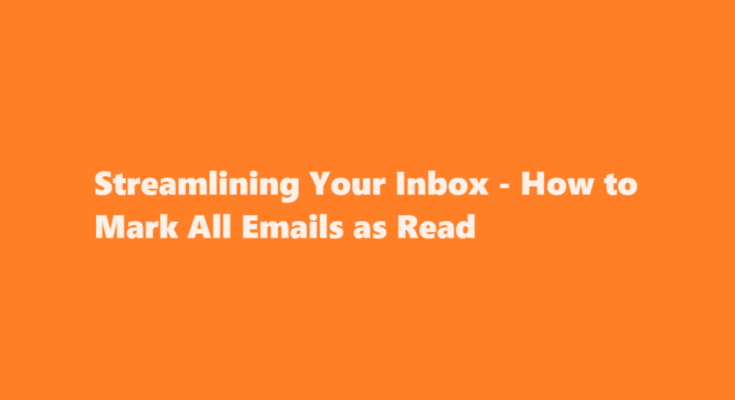Introduction
In today’s fast-paced digital world, managing an overflowing email inbox can be a daunting task. Whether you’re dealing with a personal email account or a professional one, the constant influx of messages can be overwhelming. One useful technique for regaining control over your email is to mark all emails as read. In this article, we will discuss the reasons for doing so and the steps to achieve a clutter-free inbox efficiently.
Reasons to Mark All Emails as Read
Reducing Stress and Overwhelm
A cluttered, unread email inbox can induce stress and anxiety. The mere sight of numerous unread messages can be mentally exhausting. Marking all emails as read can provide immediate relief, helping you regain a sense of control over your digital workspace.
Enhanced Productivity
An overcrowded inbox can lead to important emails getting lost in the shuffle. Marking all emails as read ensures that you don’t overlook critical messages, enabling you to focus on your priorities and boost productivity.
Organization and Streamlining
Marking emails as read is the first step towards decluttering your inbox. It allows you to sort through your emails systematically, archiving or deleting unimportant ones, and organizing the essential ones into folders for easy access.
Steps to Mark All Emails as Read
Log into Your Email Account
The process of marking all emails as read may slightly differ depending on your email service provider, such as Gmail, Outlook, Yahoo Mail, or Apple Mail. The first step is to log in to your email account using your username and password.
Access Your Inbox
Once logged in, access your inbox, where all your unread emails are listed.
Select All Emails
The method for selecting all emails as read can vary depending on the email provider. In Gmail, you can click the checkbox at the top left of the inbox to select all emails. In Outlook, you can use the “Select All” option. For other providers, look for a “Select All” or similar option.
Mark as Read
After selecting all your emails, look for the “Mark as Read” option, usually located near the top of the inbox or in the dropdown menu. Click on it to mark all the selected emails as read.
Confirmation
Some email providers may ask for confirmation before marking all emails as read. Confirm the action, and all your unread emails will be marked as read instantly.
Organize or Archive
Now that your inbox is free of unread messages, it’s a good opportunity to organize or archive your emails. Create folders for specific categories or projects and move emails accordingly. This step will help you keep your inbox organized in the future.
Set Up Filters and Rules
To maintain an organized inbox, consider setting up filters and rules that automatically categorize incoming emails. For instance, you can create filters to label emails from specific senders, sort them into folders, or mark them as read as soon as they arrive.
Regular Maintenance
Marking all emails as read is not a one-time solution. It’s essential to maintain a habit of regularly checking and managing your inbox. Take a few minutes each day to deal with new emails, and periodically mark all emails as read to keep your inbox clutter-free.
Best Practices for Email Management
Unsubscribe and Filter
To prevent your inbox from becoming cluttered in the first place, unsubscribe from newsletters and promotional emails that you no longer find valuable. Additionally, set up filters to automatically categorize and prioritize incoming emails.
Use Priority Inbox
Many email providers offer a priority inbox feature that automatically categorizes emails as important, unread, or everything else. This can help you focus on the most critical messages.
Snooze and Archive
Use the snooze feature to temporarily hide emails that you don’t need to address immediately. This will help you keep your inbox clean while ensuring you don’t forget important tasks.
Empty Your Spam and Trash Folders
Don’t forget to regularly empty your spam and trash folders to free up storage space and maintain a well-organized inbox.
FREQUENTLY ASKED QUESTIONS
How do I mark all emails as read in a folder?
Click any message in the list of messages, and then press Ctrl+A to select everything in the folder. Right-click the selected messages. Select Mark as Read or Mark as Unread.
What is the shortcut for mark as read in Outlook?
11. Mark Selected Message as Read. Mac: Hold Command and press T. Windows PC & Linux: Hold Ctrl and press Q.
Conclusion
In a world where email is a primary mode of communication, managing your inbox is essential for reducing stress and increasing productivity. Marking all emails as read is a valuable technique for regaining control over your digital workspace. By following the steps mentioned in this article and implementing best practices for email management, you can streamline your inbox, stay organized, and focus on what truly matters in your personal and professional life. So, take the time to declutter your inbox today and enjoy a more productive and stress-free digital experience.
Read Also : How to Safely Remove Spray Paint from Skin – A Step-by-Step Guide