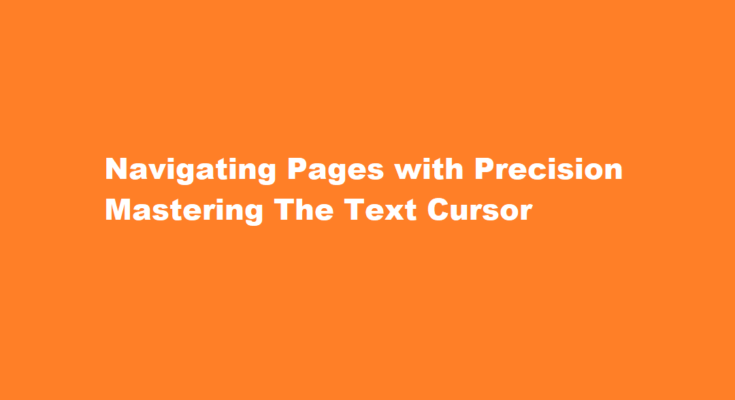Introduction
In our digital age, the text cursor is the unsung hero of our everyday interactions with computers and smartphones. Whether you’re reading an article, editing a document, or browsing the web, knowing how to navigate pages with precision using the text cursor can significantly enhance your efficiency and overall user experience. In this article, we will delve into various tips and techniques that will empower you to become a text cursor virtuoso, ensuring that you can move, select, and manipulate text with ease.
Understanding the Basics
Before we dive into advanced techniques, let’s review the basics of text cursor navigation. Most users are familiar with clicking and dragging to select text, but there are other essential commands to grasp. To move the cursor to a specific location, simply click where you want it to go. To select a word, double-click it; to select a paragraph, triple-click it. These fundamental actions serve as the foundation for more advanced navigation strategies.
The Power of Keyboard Shortcuts
One of the most efficient ways to navigate with a text cursor is by harnessing the power of keyboard shortcuts. Most text editors and web browsers provide a plethora of keyboard commands for precise cursor movement. For example, pressing the “Home” key will take you to the beginning of a line, while “End” will bring you to the line’s end. Use “Ctrl” or “Command” in combination with arrow keys for word-by-word or paragraph-by-paragraph navigation. Familiarizing yourself with these shortcuts will save you considerable time and effort.
Scrolling Like a Pro
When dealing with lengthy documents or web pages, scrolling efficiently becomes crucial. Instead of using the mouse scroll wheel, try using the “Page Up” and “Page Down” keys to navigate large sections of content. To scroll horizontally, hold down the “Shift” key while using these commands. For finer control, hold “Ctrl” or “Command” while scrolling to move one line at a time. This precise scrolling method can be a game-changer when dealing with complex layouts or spreadsheets.
Text Selection Tricks
Text selection is often where precision matters most. When working with blocks of text, try clicking at the beginning of the selection, scrolling to the end, and then holding “Shift” while clicking again. This selects everything in between. To select non-contiguous text, hold “Ctrl” or “Command” while clicking different portions of the text. Additionally, many text editors allow you to hold “Alt” or “Option” and use the arrow keys for precise text selection without using the mouse.
Extending Selections with Shift
As you become more adept at text cursor navigation, the Shift key becomes your ally for extending selections. Start by clicking at the beginning of your selection, hold down Shift, and then click at the end point. Voilà! You’ve selected a range of text quickly and accurately. This technique can be incredibly useful when you need to highlight and edit specific sections of a document or webpage.
Navigating Across Multiple Pages
In situations where you’re working with multi-page documents, mastering the art of page navigation is essential. Many applications support “Ctrl” or “Command” plus arrow keys for jumping between pages. “Ctrl + Home” or “Command + Home” will take you to the beginning of the document, while “Ctrl + End” or “Command + End” will navigate to the end. These shortcuts make managing lengthy documents a breeze.
Frequently Asked Questions
What does it mean to navigate pages with a text cursor?
A feature in Web browsers that allows the user to move around a Web page and highlight selections with the keyboard rather than a mouse. Users unaccustomed to a laptop touchpad often find caret browsing easier to use for selecting text. The caret is the name of the vertical “|” text cursor.
How do I turn off navigate pages with a text cursor?
You can easily do this by searching for “settings” and then clicking the “manage settings” button. Then go to the “accessibility tab” and toggle off the “navigate pages with a text cursor” option. “Navigate pages with a text cursor” is also known as Caret Browsing.
Conclusion
Navigating pages with a text cursor is an indispensable skill in today’s digital world. Whether you’re a student, a professional, or simply someone who spends a lot of time online, mastering these techniques will boost your productivity and streamline your interactions with text. From basic mouse clicks to advanced keyboard shortcuts, understanding how to navigate text with precision can save you time, reduce frustration, and empower you to make the most out of your digital experiences. So, go ahead, practice these skills, and unlock the full potential of your text cursor prowess.
Read Also : Training Man’s Best Friend A Comprehensive Guide on How to Train a Dog