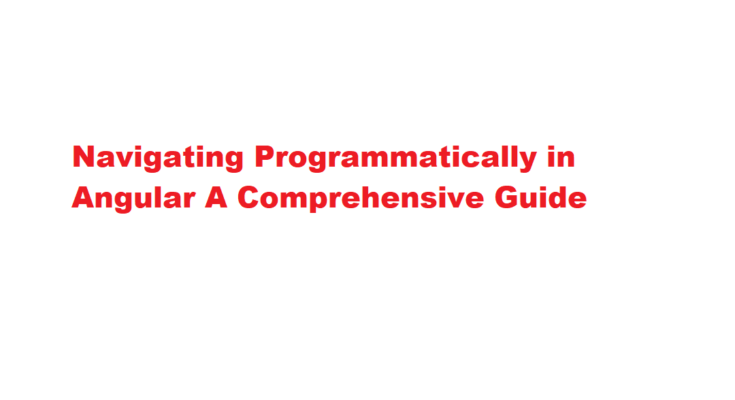Introduction
Angular is a popular and powerful framework for building dynamic web applications. One of the key features that sets Angular apart is its robust routing system, which allows you to create single-page applications (SPAs) with seamless navigation. While Angular provides a great set of tools for handling navigation, there are times when you need to navigate programmatically. In this article, we’ll explore how to navigate programmatically in Angular, why it’s essential, and some practical use cases.
Understanding Angular Routing
Before we dive into the nitty-gritty of programmatic navigation, let’s briefly understand how Angular’s routing system works. Angular uses a built-in router module that maps URLs to specific components. When a user clicks a link or enters a URL, Angular’s router loads the corresponding component and updates the browser’s URL without triggering a full page reload. This results in a smooth, SPA-like user experience.
Why Programmatic Navigation?
Programmatic navigation is the process of navigating between different views or components in your Angular application using TypeScript code instead of relying solely on user interactions like clicking links or buttons. There are several reasons why you might need to navigate programmatically
1. User Authentication – You might want to redirect users to the login page when they try to access protected routes without being authenticated.
2. Dynamic Routing – In some cases, you may need to navigate to different routes based on user input, form submissions, or external data.
3. Conditional Navigation – Depending on certain conditions or user roles, you may want to navigate users to specific routes.
4. Route Parameters – Programmatic navigation is essential when you need to pass data or parameters to a route dynamically.
Navigating Programmatically in Angular
Now that we understand the importance of programmatic navigation, let’s explore how to achieve it in Angular.
Import the Router Module
In your component file, start by importing the `Router` module from `@angular/router`.
“`typescript
import { Router } from ‘@angular/router’;
“`
Inject the Router
Inject the `Router` into your component’s constructor. This allows you to use the router methods and properties within your component.
“`typescript
constructor(private router: Router) { }
“`
Using Router Methods
Angular’s `Router` provides various methods to navigate programmatically. Here are some commonly used ones
– `navigateByUrl Allows you to navigate to a URL by specifying the absolute URL path.
“`typescript
this.router.navigateByUrl(‘/dashboard’);
“`
– `navigate()`: Navigates to a specified route defined in your application’s route configuration.
“`typescript
this.router.navigate([‘/product’, productId]);
“`
– `navigateForward()` and `navigateBack These methods allow you to navigate forward and backward in the browser’s history stack, similar to the browser’s navigation buttons.
“`typescript
this.router.navigateForward([‘/next-page’]);
this.router.navigateBack();
“`
– `navigateByUrl()` can be used to navigate to external websites as well.
Route Parameters
You can pass route parameters dynamically when navigating to a route. In the example below, we pass a `productId` parameter to the “product” route:
“`typescript
this.router.navigate([‘/product’, productId]);
“`
In the target component, you can access this parameter using the `ActivatedRoute` service.
“`typescript
import { ActivatedRoute } from ‘@angular/router’;
// …
constructor(private route: ActivatedRoute) {
this.route.params.subscribe(params => {
const productId = params[‘productId’];
// Use the productId in your component logic
});
}
“`
Practical Use Cases
Let’s look at a few practical scenarios where programmatic navigation can be beneficial.
User Authentication
When a user attempts to access a protected route without logging in, you can programmatically redirect them to the login page.
“`typescript
if (!this.authService.isLoggedIn()) {
this.router.navigateByUrl(‘/login’);
}
“`
Form Submissions
After a successful form submission, you can navigate the user to a different page or display a success message.
“`typescript
onSubmit() {
// Process form data
this.router.navigateByUrl(‘/success’);
}
“`
Dynamic Data Loading
You can navigate to a route with dynamic data based on user input or external data sources.
“`typescript
this.router.navigate([‘/product’, productId]);
“`
Frequently Asked Questions
Which method is used to navigate to a specific URL programmatically?
router. navigate() method is used to navigate to a specific URL programmatically.
How to navigate from one route to another in Angular?
It has two methods, navigate and navigateByUrl , that navigate the routes. They are similar; the only difference is that the navigate method takes an array that joins together and works as the URL, and the navigateByUrl method takes an absolute path.
Conclusion
Programmatic navigation is a powerful feature in Angular that allows you to create dynamic and interactive single-page applications. By understanding how to use Angular’s `Router` module and its associated methods, you can take full control over the navigation flow of your application. Whether you need to handle user authentication, dynamic routing, or conditional navigation, programmatic navigation is a valuable tool in your Angular development toolkit.
Read Also : Navigating Pages in Power BI A Comprehensive Guide