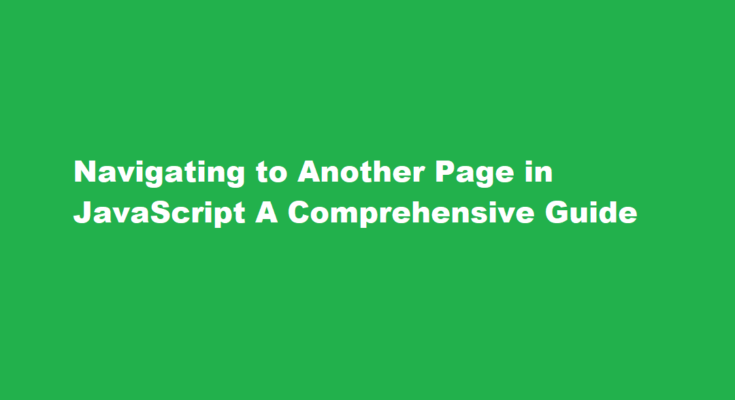Introduction
In the dynamic world of web development, JavaScript plays a pivotal role in creating interactive and user-friendly web applications. One fundamental aspect of web development is navigating between different pages or views seamlessly. Whether you are building a single-page application (SPA) or a traditional multi-page website, understanding how to navigate to another page in JavaScript is crucial. In this article, we will explore various techniques and best practices for achieving smooth page navigation using JavaScript.
Traditional Hyperlinks
The simplest way to navigate to another page in JavaScript is by using traditional hyperlinks. HTML anchor tags `<a>` are the foundation of web navigation. You can define the destination URL in the `href` attribute and add an optional target attribute to specify where the link should open (e.g., `_blank` to open in a new tab).
“`html
<a href=”https://example.com” target=”_blank”>Visit Example.com</a>
“`
However, when using this method, the browser performs a full page reload, which might not provide the smooth user experience expected in modern web applications.
The window.location` Object
JavaScript provides a way to manipulate the current URL and navigate to another page using the `window.location` object. You can set the `window.location.href` property to the desired URL to navigate to it programmatically.
“`javascript
// Navigate to a new page
window.location.href = “https://example.com”;
“`
This method offers more control over the navigation process and allows you to trigger it in response to various events, such as button clicks or form submissions.
Using the History API
The History API, introduced in HTML5, enables developers to manipulate the browser’s history and navigate between pages without full page reloads. This API includes methods like `pushState()` and `replaceState()` for adding and modifying history entries.
“`javascript
// Add a new history entry
window.history.pushState({}, “New Page Title”, “/new-page”);
// Replace the current history entry
window.history.replaceState({}, “Updated Page Title”, “/updated-page”);
“`
By using the History API, you can create a seamless navigation experience while maintaining the state of your application.
SPA Navigation with Frameworks
Single-page applications (SPAs) have become increasingly popular for their dynamic and responsive user interfaces. Frameworks like React, Angular, and Vue.js provide built-in mechanisms for handling client-side navigation within an SPA.
In React, for instance, you can use the `react-router` library to define routes and navigate between different views.
“`javascript
import { BrowserRouter as Router, Route, Link } from “react-router-dom”;
function App() {
return (
<Router>
<nav>
<ul>
<li>
<Link to=”/”>Home</Link>
</li>
<li>
<Link to=”/about”>About</Link>
</li>
</ul>
</nav>
<Route path=”/” exact component={Home} />
<Route path=”/about” component={About} />
</Router>
);
}
“`
Frameworks like React-router handle the underlying routing logic, making it easier for developers to create SPAs with smooth navigation.
AJAX and Fetch for Asynchronous Navigation
In modern web applications, it’s common to load content asynchronously without completely reloading the page. AJAX (Asynchronous JavaScript and XML) and the Fetch API allow you to fetch data and update parts of a page dynamically.
“`javascript
// Using Fetch API for asynchronous navigation
fetch(“https://api.example.com/data”)
.then(response => response.json())
.then(data => {
// Update the page content with fetched data
document.getElementById(“content”).innerHTML = data.content;
});
“`
This approach is useful when building dynamic web applications where users can interact with different parts of the page without navigating away from the main view.
Frequently Asked Questions
How do you redirect to another page?
How to Redirect to Another Page in HTML. To redirect one HTML page to another page, you need to add a <meta> tag inside the <head> section of the old HTML page. The <head> section of an HTML document contains metadata that is useful for the browser, but invisible to users viewing the page.
How to link a button to another page in JavaScript?
We will add a button at the bottom right corner using CSS properties and action of the button using JavaScript function. This function takes the user to another page. The JavaScript function myFunction() uses window.location.href to link to another page.
Conclusion
Navigating to another page in JavaScript is a fundamental skill for web developers. Whether you’re building a traditional multi-page website or a modern single-page application, understanding the various techniques and best practices for page navigation is crucial. From traditional hyperlinks to the History API and client-side routing in frameworks, JavaScript provides a wide range of tools to create seamless and engaging navigation experiences for your users. By choosing the right approach for your project and following best practices, you can ensure that your web applications are user-friendly and responsive, enhancing the overall user experience.
Read Also : Mastering Google Maps A Comprehensive Guide to Effortless Navigation