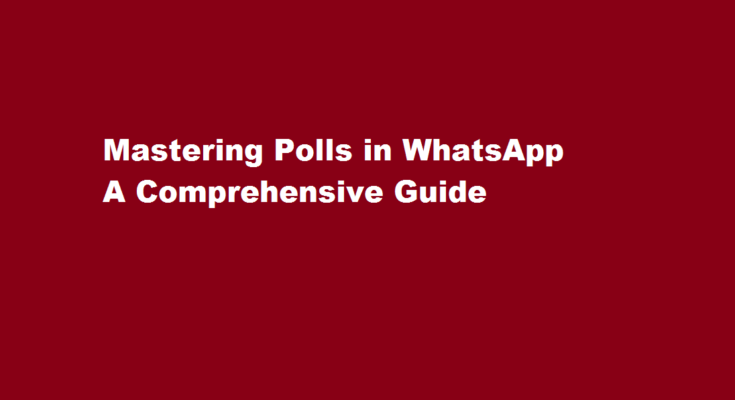Introduction
WhatsApp, one of the most popular messaging apps worldwide, offers a plethora of features to enhance user interactions. One such feature is the ability to create and conduct polls within groups and individual chats. Whether you want to gather opinions, make group decisions, or simply engage with friends, WhatsApp polls can be a powerful tool. In this article, we will explore the ins and outs of creating and conducting polls on WhatsApp, allowing you to become a master of this interactive feature.
Creating a Poll
To create a poll on WhatsApp, you need to follow a few simple steps. Begin by opening the chat or group where you wish to conduct the poll. Next, tap on the attachment icon (the paperclip) in the text input field and select the “Poll” option. This will open a new window, prompting you to enter the poll question. You can also add up to 10 response options. Once you have entered the question and options, tap on the green checkmark icon to create the poll.
Customizing Your Poll
WhatsApp provides several customization options to make your poll more engaging and informative. After creating the poll, you can add emojis or even attach images to each response option, making it visually appealing. Furthermore, you have the choice to enable or disable the “Anonymous Votes” feature. If you want participants’ votes to remain anonymous, toggle on this option. Conversely, if you want everyone to see who voted for each option, leave it toggled off.
Conducting a Poll
Once your poll is created, it will be displayed within the chat or group, allowing participants to vote. To cast their votes, they simply need to tap on the desired response option. Participants can see the current poll results in real-time, which can create a sense of engagement and anticipation. Once participants have cast their votes, you can monitor the results as they unfold, making it easier to reach a decision or determine the majority opinion.
Viewing Poll Results
WhatsApp provides an easy way to view poll results. You can access the poll results by tapping on the poll itself. It will display the total number of votes received for each option, as well as the percentage of votes. This comprehensive view enables you to analyze the data and make informed decisions based on the poll’s outcome.
Using Polls Effectively
WhatsApp polls can serve various purposes, from gathering opinions to organizing events and conducting surveys. Here are a few tips to use polls effectively
- Keep your poll question concise and clear to ensure participants understand it easily.
- Limit the number of response options to avoid overwhelming participants.
- Encourage participants to vote by sharing the poll with them directly or in relevant groups.
- Monitor the poll results periodically and consider setting a deadline for voting to ensure timely decision-making.
- Respect participants’ privacy and enable anonymous voting when necessary.
FREQUENTLY ASKED QUESTIONS
Why can’t I make a WhatsApp poll?
Make sure you are updated to the latest version of WhatsApp on both iOS and Android. Then open the app and any chat–individual or group chat. On iOS, tap the plus symbol next to the chat box where you typically type in messages. On Android, press on the ‘paperclip’ symbol which is part of the chat box.
How to do a poll in a WhatsApp group?
Launch the WhatsApp app on your device and open any chat window of your choice. Tap the paperclip icon in line with the text box on Android, or the file icon on iOS, then select Poll from the list of options. Enter your poll question in the Question field, then add up to 12 answers in the Options section below it.
Conclusion
WhatsApp polls provide a convenient way to engage with friends, make group decisions, and gather valuable insights. By following the steps outlined in this article, you can create and conduct polls effectively, harnessing the power of collective opinions. Embrace this interactive feature in your WhatsApp conversations, and unlock a new level of engagement and collaboration within your personal and professional circles.
Read Also : A Step-by-Step Guide Machine Washing Shoes for a Fresh Clean