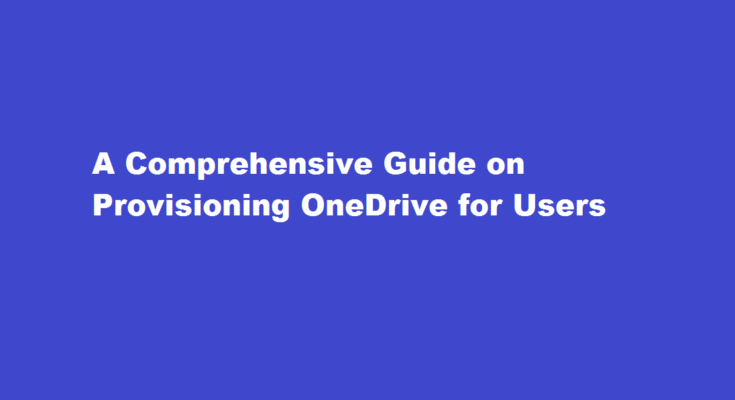Introduction
OneDrive, Microsoft’s cloud storage service, offers a seamless and efficient way to store, access, and share files. Provisioning OneDrive for users ensures a smooth onboarding experience and empowers them with the capabilities to collaborate and work effectively. In this article, we will explore the step-by-step process of provisioning OneDrive for a user, ensuring they can maximize the benefits of this powerful tool.
User Account Creation
To begin provisioning OneDrive for a user, the first step is to create a user account in your organization’s Microsoft 365 or Office 365 environment. This can typically be done through your organization’s admin portal, such as the Microsoft 365 admin center. Ensure that you have the necessary administrative privileges to create user accounts.
Assigning OneDrive License
Once the user account is created, the next step is to assign a license that includes OneDrive capabilities. Depending on your organization’s subscription plan, you may have different license options available. Navigate to the admin portal and select the user’s account to assign the appropriate license. This step ensures the user has the necessary permissions and features enabled for OneDrive.
User Onboarding and Account Setup
After assigning the license, it’s essential to guide the user through the onboarding process. Provide them with instructions on accessing their OneDrive account, such as the web URL or through the OneDrive mobile app. Encourage them to set up their account by personalizing their profile, adding a profile picture, and configuring any preferences that suit their needs.
Security and Sharing Settings
OneDrive offers robust security and sharing options to protect user data while enabling seamless collaboration. It’s crucial to establish guidelines and educate users on how to effectively manage their files’ security and sharing settings. Encourage them to set appropriate access permissions, such as read-only or edit rights, and explain how to create shared links or invite specific collaborators.
Syncing Files to Local Devices
OneDrive allows users to synchronize their files to local devices, enabling offline access and efficient file management. Educate users on how to install and configure the OneDrive sync client on their computers or mobile devices. Guide them through the process of selecting folders for synchronization and explain how changes made locally are automatically reflected in their OneDrive account.
Collaboration and Version Control
OneDrive promotes collaboration by enabling users to share files and work together in real-time. Educate users on the collaborative features, such as co-authoring documents, leaving comments, and tracking changes. Emphasize the importance of version control to avoid conflicts and ensure that everyone is working on the latest version of a file.
Backup and Restore
OneDrive offers a level of data protection, but it’s crucial to educate users on the importance of regular backups. Encourage them to regularly back up critical files from their local devices to OneDrive. Additionally, educate them on how to restore previous versions of files or recover deleted items from the recycle bin.
FREQUENTLY ASKED QUESTIONS
How is OneDrive provisioned?
By default, the first time that a user browses to their OneDrive it’s automatically created (provisioned) for them.
Do you need a license for OneDrive?
OneDrive is different from OneDrive for Business. OneDrive (personal) is available for FREE to anyone by creating a Microsoft account. OneDrive for Business comes with your Microsoft 365 (formerly Office 365) Business license.
Conclusion
Provisioning OneDrive for users is a vital step in leveraging the full potential of Microsoft’s cloud storage service. By following these steps and providing proper guidance, organizations can ensure a smooth onboarding process and empower users to collaborate efficiently while keeping their files secure. Embrace the power of OneDrive and unlock a new level of productivity and flexibility for your users.
Read Also : A Comprehensive Guide on Providing a Cancelled Cheque