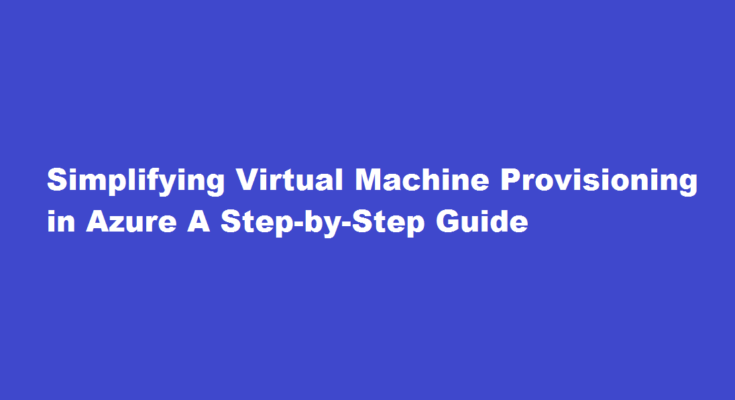Introduction
Provisioning virtual machines (VMs) in Azure is a fundamental aspect of cloud computing. Whether you are new to Azure or looking to enhance your existing skills, this article will guide you through the process of provisioning VMs in Azure, empowering you to leverage the cloud to its fullest potential.
Understanding Azure Virtual Machines
Azure Virtual Machines (VMs) provide scalable, flexible, and cost-effective computing resources in the cloud. Before diving into the provisioning process, it’s essential to understand the key concepts. VMs in Azure are preconfigured virtualized instances that allow users to run a wide range of operating systems, applications, and services. These VMs are hosted on physical hardware and offer various configuration options, such as size, storage, and networking, to meet your specific requirements.
Steps to Provision a Virtual Machine in Azure
Provisioning a VM in Azure involves a series of steps that are outlined below
Sign in to the Azure Portal
Visit the Azure Portal (portal.azure.com) and sign in with your Azure account credentials.
Create a Resource Group
- Click on “Create a resource” and search for “Resource Group.”
- Select “Create” and provide a name, subscription, and region for the resource group.
Create a Virtual Machine
- In the Azure Portal, click on “Create a resource” and search for “Virtual Machine.”
- Select the desired operating system, such as Windows or Linux, and click “Create.”
Configure Basic Settings
- Provide a unique name for the virtual machine.
- Choose the appropriate region and availability options.
- Select the desired VM size based on your workload requirements.
Configure Administrator Account
- Set a username and password for the administrator account.
- Consider using strong credentials to enhance security.
Configure Networking
- Choose the appropriate virtual network and subnet for the VM.
- Configure public or private IP settings as per your requirements.
Configure Storage
- Select the storage account type (Standard HDD, Standard SSD, or Premium SSD).
- Choose the appropriate storage account settings based on performance needs.
Review and Create
- Review all the configuration settings and make any necessary changes.
- Click “Create” to initiate the provisioning process.
Post-Provisioning Tasks
Once the provisioning process completes, you have a running virtual machine in Azure. To maximize its potential, consider these additional tasks
Connect to the Virtual Machine
- Use Remote Desktop Protocol (RDP) or Secure Shell (SSH) to connect to your VM.
- Ensure you have the necessary credentials and network access configured.
Install and Configure Applications:
- Install the required applications, tools, and dependencies on the VM.
- Customize the VM environment to align with your specific workload needs.
Implement Monitoring and Security Measures
- Enable Azure Monitor to gather performance and diagnostic data.
- Implement security measures such as network security groups, firewalls, and encryption.
Implement Backup and Disaster Recovery
- Set up regular backups and implement a disaster recovery strategy.
- Leverage Azure Backup and Site Recovery services for seamless data protection.
FREQUENTLY ASKED QUESTIONS
What is Azure VM provisioning?
A Virtual Machine or “VM” is a computing resource that uses software instead of hardware to run programs and deploy apps. Azure virtual machines enable you to swiftly create dedicated computing resources that can be used just like any physical desktop or server.
What is meant by VM provisioning?
Virtual provisioning is a virtual storage network (VSAN)-based technology in which storage space is allocated on demand to devices. This process allows virtualized environments to control the allocation and management of physical disk storage connected with virtual machines (VM).
Conclusion
Provisioning virtual machines in Azure empowers businesses to leverage the scalability and flexibility of the cloud. By following the step-by-step guide outlined in this article, you can easily provision a virtual machine in Azure and take advantage of the wide range of services and features offered by the Azure platform.
Read Also : A Comprehensive Guide on Provisioning OneDrive for Users