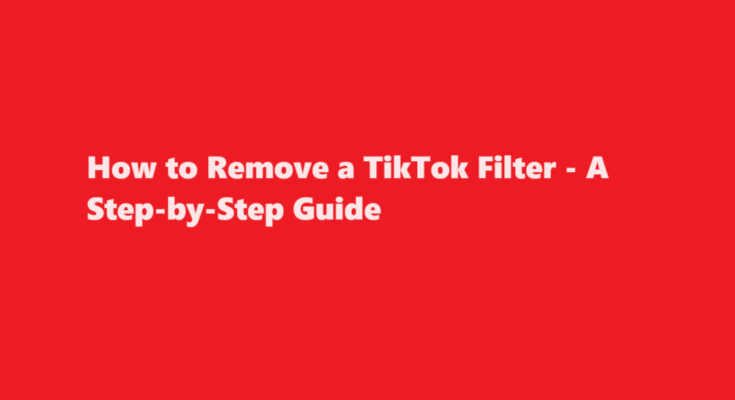Introduction
TikTok, the popular social media platform, has taken the world by storm with its short-form videos and a wide range of creative filters and effects. These filters add an extra layer of fun and uniqueness to your videos, but there may come a time when you want to remove a filter or effect from your video. Whether you applied a filter by mistake or you simply want to return your video to its original state, this article will guide you through the process of removing a TikTok filter.
Why Remove a TikTok Filter?
There are various reasons why you might want to remove a TikTok filter from your video
1. Mistaken Application: You may have accidentally applied a filter that doesn’t fit the context or style of your video.
2. Aesthetic Preferences: You might decide that your video looks better without a filter or that you prefer a different filter instead.
3. Editing Mistakes: If you make an error while applying a filter during video editing, you may want to correct it.
4. Original Content: Some users prefer to share videos without any filters to maintain the authenticity of their content.
Steps to Remove a TikTok Filter
Removing a TikTok filter is a simple process. Follow these step-by-step instructions to get your video back to its filter-free state
Open the TikTok App
Launch the TikTok app on your mobile device. If you haven’t already, log in to your TikTok account.
Select Your Video
Click on your profile icon at the bottom right of the screen to access your profile. Then, locate and select the video from which you want to remove the filter. This will take you to the video’s playback screen.
Edit the Video
On the video’s playback screen, you will see various options below the video. To remove a filter, you’ll need to access the video editing options. Tap the “Edit” button.
Access Filters
Once in the video editing mode, you will see the “Filters” button on the right side of your screen. Tap on this button to access the list of available filters and effects.
Remove the Filter
In the Filters section, you will see a list of filters and effects applied to your video. To remove a filter, scroll through the list and find the one you want to remove. Once you’ve located it, tap on it. This will effectively remove the filter from your video.
Save Your Changes
After you’ve removed the filter, click the “Save” or “Checkmark” button to save your changes. This will replace your video with the newly edited, filter-free version.
Share Your Video
With the filter removed, your video is now ready to be shared with your followers or the TikTok community. You can add captions, hashtags, and other enhancements if desired, and then click the “Next” button to share your video.
Tips for a Smooth Experience
1. Before removing a filter, make sure you’re satisfied with your video’s content and overall quality.
2. Take your time in selecting the right filter to apply, as removing a filter requires additional editing steps.
3. Experiment with different filters to find the one that best suits your video’s theme and your personal style.
4. Remember that you can always reapply a different filter or effect after removing one.
FREQUENTLY ASKED QUESTIONS
Can you remove TikTok filters from other people’s videos?
You can’t go in after the fact and remove special effects the creators added. You can remove filters from TikTok videos, but only if you’re currently editing/creating your own video. It’s impossible to remove filters from other TikTok videos uploaded by someone else.
Can you remove a filter on TikTok after recording?
You can remove the filter on a TikTok as long as it is still in your drafts. You can edit the filter before or after recording the video. You cannot remove the filter of a posted TikTok. You’ll need to delete the TikTok, edit the video, and upload it again.
Conclusion
TikTok’s filters and effects are great for enhancing the visual appeal of your videos, but there may be times when you want to revert to the original, unfiltered content. Whether it’s due to an accidental application or a change in your creative vision, the process to remove a TikTok filter is straightforward. By following the steps outlined in this guide, you can easily restore your video to its filter-free state and continue sharing your content on TikTok. Enjoy the creative freedom that TikTok offers and have fun making and editing your videos!
Read Also : A Guide to Pairing Sony WF-1000XM4 Earbuds