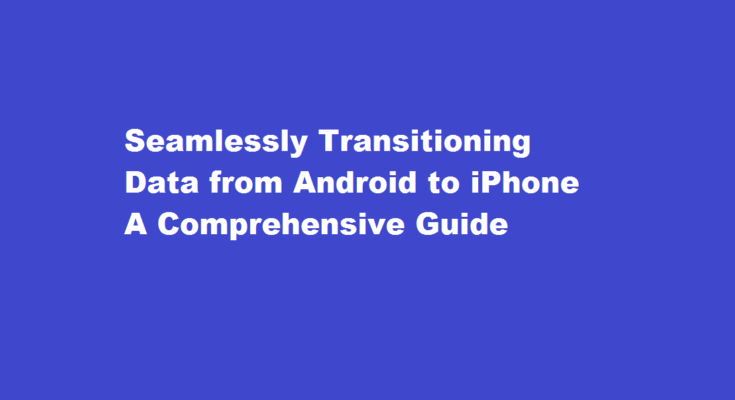Introduction
With the ever-evolving smartphone market, users often find themselves switching between Android and iOS devices. While making the switch from Android to iPhone can be exciting, transferring data between the two platforms may seem daunting. However, fear not, as this article provides a comprehensive guide on how to transfer your data seamlessly from an Android device to an iPhone. By following these steps, you’ll be able to retain your precious contacts, photos, messages, apps, and more without a hitch.
Backup Your Android Device
Before initiating the transfer, it is essential to create a comprehensive backup of your Android device. This ensures that your data remains safe in case of any unforeseen issues during the transfer process. Android devices offer various backup options, such as Google Backup and Restore, which can be found in the settings menu. Once you’ve completed the backup process, verify that all your data has been securely stored.
Prepare Your iPhone for Data Transfer
To begin the transfer process, ensure your iPhone is fully charged and connected to a stable Wi-Fi network. The initial setup of your iPhone should be completed before proceeding with data transfer. Ensure your iPhone’s operating system is updated to the latest version to avoid any compatibility issues.
Use Apple’s “Move to iOS” App
Apple has developed a dedicated app called “Move to iOS,” designed to facilitate the seamless transfer of data from Android to iPhone. Download and install this app from the Google Play Store on your Android device. When setting up your new iPhone, choose the “Move Data from Android” option and follow the instructions displayed on the screen. A unique transfer code will be provided, which you’ll need to enter in the “Move to iOS” app on your Android device.
Transfer Contacts
One of the most crucial data sets to transfer is your contacts. The “Move to iOS” app will automatically transfer all your contacts to your iPhone, ensuring you don’t lose any valuable connections. Verify that all contacts have been transferred accurately and make any necessary adjustments if needed.
Transfer Photos and Videos
Photos and videos often hold cherished memories, making them a priority for data transfer. “Move to iOS” allows you to transfer your photo library from Android to iPhone. Alternatively, you can use cloud storage services like Google Photos or Dropbox to upload your media and then access them on your iPhone.
Move Messages and MMS
Transferring your text messages and MMS can be challenging due to the different messaging systems used by Android and iOS. To do this, you can use third-party apps like “SMS Backup & Restore” to create a backup of your Android messages and then restore them on your iPhone using similar apps available on the App Store.
Transfer Apps and App Data
Unfortunately, there is no direct method to transfer Android apps to an iPhone due to the platform differences. However, take note of the essential apps you wish to use on your iPhone and search for their iOS counterparts on the App Store. Many popular apps are available on both platforms, making the transition smoother. Additionally, create accounts or log in to relevant services on your new iPhone to restore app-specific data where possible.
Music and Documents
For your music library and documents, transfer them to your iPhone using cloud-based services like Google Drive, Dropbox, or iCloud Drive. These services allow easy synchronization between devices, ensuring you have access to your files at all times.
Frequently Asked Questions
How to effectively transfer data from Android to iPhone?
On your Android device, open the Move to iOS app. If you don’t have the Move to iOS app, you can tap the QR code button on your new iOS device and scan the QR code using the camera on your Android device to open the Google Play Store. Tap Continue, and read the terms and conditions that appear. To continue, tap Agree.
Is it hard to transfer data from Android to iPhone?
Transferring data like Messages, Contacts, Photos from an Android to an iPhone can be extremely difficult – even to the point where some people don’t bother and just start afresh when switching to an iPhone.
Conclusion
Making the switch from Android to iPhone doesn’t have to be a complicated process. By following the steps outlined in this guide, you can seamlessly transfer your data, ensuring that all your contacts, photos, messages, and apps are readily available on your new iPhone. Remember to take the time to back up your data before initiating the transfer to prevent any loss of information. Embrace the change and enjoy your new iPhone with all your familiar data at your fingertips.
Read Also : Connecting Your Phone to Your Laptop A Comprehensive Guide