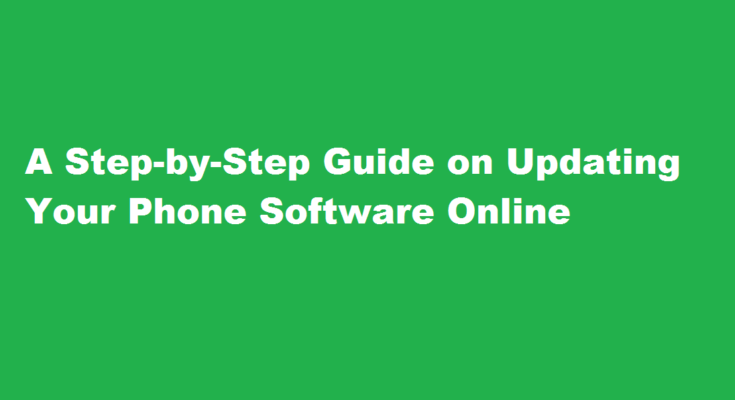Introduction
Updating your phone’s software is essential to ensure optimal performance, security, and access to the latest features. In this article, we will guide you through the process of updating your phone software online, enabling you to keep your device up to date effortlessly.
Understand the Importance of Software Updates
Software updates are crucial for maintaining the health and functionality of your phone. Updates often include bug fixes, security patches, performance improvements, and new features. By updating your phone’s software, you can enhance its speed, reliability, and user experience while safeguarding your device against potential vulnerabilities.
Check for Software Updates
To begin the update process, navigate to the “Settings” app on your phone. Look for the “Software Update” or “System Update” option. Tap on it, and your phone will search for available updates. If an update is available, your phone will provide you with information about the update size, new features, and improvements.
Connect to a Stable Wi-Fi Network
Before initiating a software update, ensure that your phone is connected to a stable Wi-Fi network. Software updates can be large in size, and using cellular data for updates may lead to additional charges or interruptions due to weak signal strength. Connecting to Wi-Fi ensures a smooth and uninterrupted update process.
Charge Your Phone
Make sure your phone is adequately charged or connected to a power source before starting the update. Some updates require a significant amount of battery power, and failure to maintain sufficient charge could result in an incomplete update or even device malfunction.
Start the Update Process
Once you’ve completed the necessary preparations, tap the “Download” or “Install” button to initiate the update process. Depending on your phone and the size of the update, this step might take some time. It is important not to interrupt the process by turning off your phone or disconnecting it from the power source. Follow the on-screen instructions and wait patiently for the update to complete.
Restart Your Phone
After the update is installed, your phone will prompt you to restart it. Tap the “Restart” button to allow the update to take effect. Restarting your phone ensures that all the new changes are implemented correctly.
Post-Update Check
Once your phone restarts, it’s a good practice to verify if the update was successful. Navigate to the “Settings” app and check the “About Phone” or “Software Information” section. Here, you should see the updated software version mentioned. Additionally, explore any new features or changes that were introduced with the update.
Frequently Asked Questions
How to update the Android version online?
To check your Android version, go to “Settings”, “About Phone”, then “Android Version”. To update your Android, go to “Settings”, “System”, then “System Updates”. Tap “Download and Install”. If your device is older and does not support the newest update, you will not see an update available.
What is a software update on mobile?
As annoying as software updates are on your phone, they are necessary to help protect you. With every update that you get, your phone’s performance can improve. On the other hand, ignoring these updates can make your phone slow, hang frequently and be incompatible with different apps and software.
Conclusion
Updating your phone’s software online is a straightforward process that ensures better performance, security, and access to the latest features. Stay up to date effortlessly and enjoy an optimized mobile experience.
In summary, updating your phone’s software online involves checking for updates in the “Settings” app, connecting to a stable Wi-Fi network, ensuring sufficient battery charge, initiating the update process, restarting your phone, and verifying the update’s success afterward. By following these steps, you can keep your phone updated and enjoy a seamless and secure mobile experience.
Read Also : Unveiling The Mystery A Guide to Finding the Square Root