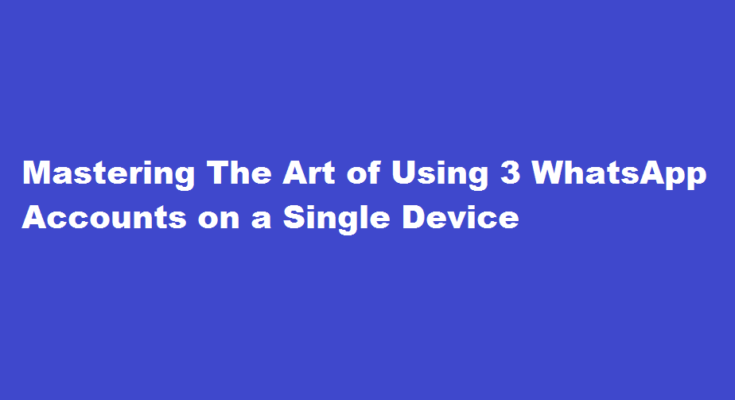Introduction
WhatsApp has become an essential communication tool, but managing multiple accounts on a single device can be challenging. Fortunately, there are methods to use three WhatsApp accounts on one device. In this article, we will explore different approaches and provide step-by-step instructions to help you efficiently handle multiple accounts. By implementing these techniques, you can streamline your communication and stay connected with various groups and contacts simultaneously.
Parallel Space
One popular method to use multiple WhatsApp accounts on a single device is by utilizing an app called “Parallel Space.” This application creates a virtual space where you can clone and run multiple instances of various apps, including WhatsApp.
Follow these steps to set up Parallel Space
- Download and install the Parallel Space app from your device’s app store.
- Launch Parallel Space and grant the necessary permissions.
- Tap the “+” button to add WhatsApp to the virtual space.
- Sign in with a different phone number and set up your second WhatsApp account.
- Customize the app’s settings to differentiate between the two accounts.
- Repeat the process to add a third WhatsApp account if desired.
Dual Apps or App Clone
Some smartphone manufacturers provide a built-in feature called “Dual Apps” or “App Clone” that allows you to use multiple instances of the same app. Here’s how you can utilize this feature to set up three WhatsApp accounts
- Go to your device’s settings and look for the “Dual Apps” or “App Clone” option.
- Enable the feature and select WhatsApp from the list of apps.
- Once enabled, a cloned version of WhatsApp will appear on your home screen or app drawer.
- Open the cloned WhatsApp and register with a different phone number for your second account.
- Customize the settings to distinguish it from the original WhatsApp.
- If your device supports cloning apps more than once, repeat the process to add a third WhatsApp account.
WhatsApp Business
WhatsApp Business is another useful tool that allows you to manage multiple business accounts in one app. Although primarily designed for business purposes, it can be used for personal accounts as well. Follow these steps to utilize WhatsApp Business for three accounts
- Download and install WhatsApp Business from your app store.
- Launch the app and agree to the terms and conditions.
- Register your second phone number and complete the setup for your second WhatsApp account.
- Customize the business profile settings to suit your needs or opt for a personal account setup.
- Repeat the process to add a third WhatsApp account using WhatsApp Business.
- Utilize the features provided to manage and differentiate between the accounts effectively.
Frequently Asked Questions
Can I use 3 different WhatsApp in one phone?
Unfortunately, WhatsApp limits its users to one account per phone, which can feel very limiting. However, there are a few workarounds that allow you to access multiple accounts on WhatsApp including using Parallel Space and cloning your apps with a feature already on your Android phone (Samsung only).
Can you have multiple WhatsApp on one device?
While WhatsApp does not officially support two accounts on a single device, people still manage to set two up. Chinese phone manufacturers like Oppo, Xiaomi, Realme, Vivo, and OnePlus have built-in app cloners that let you install two instances of WhatsApp and run them together, each with a unique account.
Conclusion
Managing multiple WhatsApp accounts on a single device is no longer a hassle with the right techniques. Whether you choose to use Parallel Space, the Dual Apps feature, or WhatsApp Business, each method offers a convenient solution to accommodate multiple accounts. By following the step-by-step instructions outlined in this article, you can take full advantage of the available tools and seamlessly handle three WhatsApp accounts. Embrace the power of efficient communication and stay connected with various groups and contacts without any inconvenience.
Read Also : Simplifying The Process A Comprehensive Guide on How to Issue Shares