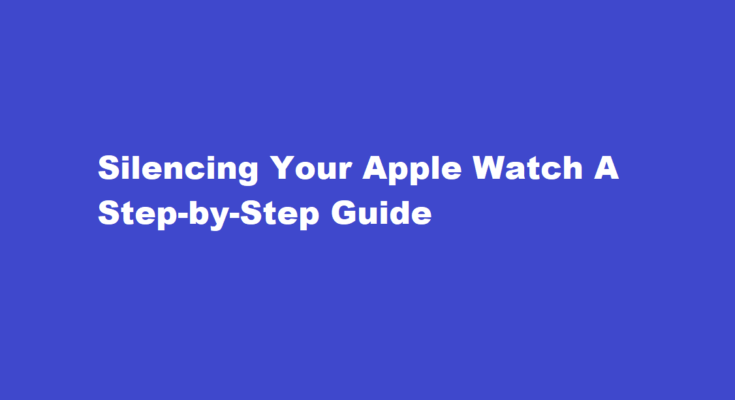Introduction
The Apple Watch is a remarkable piece of technology that has revolutionized the way we stay connected and monitor our health. However, there are times when you need to silence it to avoid disturbances during meetings, social gatherings, or when you simply need some peace and quiet. In this article, we will explore how to silence your Apple Watch effectively, ensuring it doesn’t interrupt your daily life.
Understanding the Modes
Before diving into the methods to silence your Apple Watch, it’s essential to understand the different modes it offers
1. Silent Mode In this mode, your Apple Watch still receives notifications and alerts, but it vibrates silently, making it ideal for discreet notifications.
2. Theater Mode This mode not only silences your watch but also keeps the display off unless you tap it or press the Digital Crown. It’s perfect for situations like movies, performances, or meetings where even the screen’s illumination might be distracting.
3. Do Not Disturb Mode Enabling this mode prevents your Apple Watch from displaying notifications or vibrating. However, it continues to collect notifications for you to check later.
Using the Control Center
The easiest way to silence your Apple Watch temporarily is by using the Control Center. Here’s how to do it
1. Swipe up from the bottom of your watch face to open the Control Center.
2. Look for the bell icon. Tapping it will enable Silent Mode, indicated by the moon icon.
3. If you want to enable Theater Mode, tap the theater mask icon.
4. To activate Do Not Disturb, tap the crescent moon icon. This will mute both notifications and the display.
Silencing Through Settings
You can also adjust your Apple Watch’s sound settings through the Settings app
1. Open the Settings app on your Apple Watch by pressing the Digital Crown and finding the gear icon.
2. Scroll down and select “Sound & Haptics.”
3. Here, you can toggle “Silent Mode” on or off. You can also adjust the Haptic Strength to control the intensity of vibrations.
4. To enable Theater Mode or Do Not Disturb, go back to the main Settings screen and choose “Theater Mode” or “Do Not Disturb.” Toggle the switches as needed.
Use Siri
Siri is another handy tool for silencing your Apple Watch
1. Raise your wrist and activate Siri by saying, “Hey Siri” or pressing and holding the Digital Crown.
2. Say something like, “Silent mode on,” “Enable Theater Mode,” or “Turn on Do Not Disturb.”
3. Siri will execute your command, and your Apple Watch will enter the desired mode.
Customize Notifications
If you want to maintain some notifications while silencing others, you can customize your notifications:
1. Open the Watch app on your paired iPhone.
2. Scroll down and select “Notifications.”
3. From here, you can configure the notifications for each app individually. You can choose to have notifications mirror your iPhone settings or customize them to your liking. You can also turn off notifications entirely for specific apps.
FREQUENTLY ASKED QUESTIONS
Can I silence my Apple Watch from my iPhone?
Here’s how you do it: Go to the Apple Watch app on your iPhone. Click on Sound and haptics. Switch on Cover to Mute.
What is silent mode on Apple Watch?
“Silent mode” means your watch will not chime or beep but will vibrate. All other functions work normally. Turn it on and off by tapping the bell icon. “Theater mode” puts your phone into silent mode and also turns off the display, unless you tap it or press a button.
Conclusion
Silencing your Apple Watch is a straightforward process, whether you need it to be temporarily quiet during a meeting or want to enjoy a disturbance-free experience at the movies. Understanding the different modes and utilizing the Control Center, Settings app, Siri, or customizing notifications will help you master the art of silencing your Apple Watch effectively. With these tools at your disposal, you can enjoy the convenience of your smartwatch without unnecessary interruptions.
Read Also : Crafting Your Own Compass in Minecraft A Step-by-Step Guide