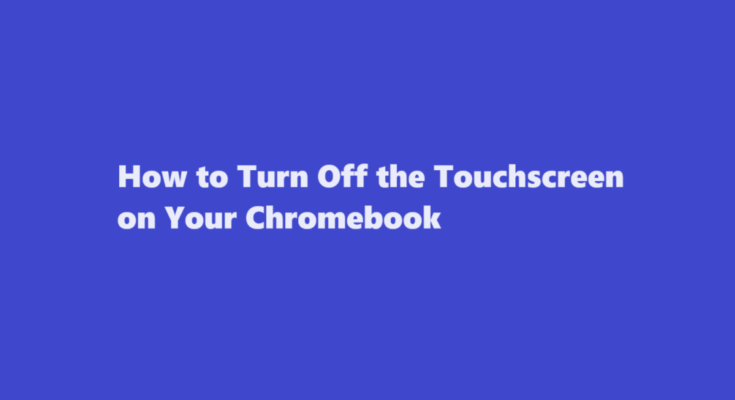Introduction
Chromebooks have gained immense popularity in recent years due to their user-friendly interface, affordability, and ease of use. While the touch screen feature on a Chromebook is great for navigating and interacting with the device, there may be situations where you want to turn it off temporarily. Disabling the touch screen can be useful, especially if you’re using a Chromebook in tablet mode or if you prefer to use the keyboard and touchpad exclusively. In this article, we’ll explore various methods to disable the touch screen on your Chromebook.
Method 1 – Using System Settings
1. Click on the time in the bottom-right corner of your screen to open the system menu.
2. Select the gear-shaped “Settings” icon to open the Chrome OS settings.
3. In the settings window, scroll down and click on “Advanced.”
4. Scroll down to the “Device” section and click on “Touchpad and stylus.”
5. Under the “Stylus” section, you’ll find an option labeled “Enable touch events.” Toggle the switch to turn off the touch screen.
This method is the most straightforward way to disable the touchscreen on your Chromebook. However, it’s essential to remember that this approach merely turns off touch input without affecting the screen’s display or other functions.
Method 2 – Using a Keyboard Shortcut
Chromebooks come with convenient keyboard shortcuts for various functions, including disabling the touch screen.
1. Press and hold the “Search” key (usually represented by a magnifying glass icon) on your keyboard.
2. While holding the “Search” key, press the “Shift” key.
3. Your touch screen will be temporarily disabled. You’ll notice a small touchpad icon appear in the bottom-right corner of your screen, indicating that the touch screen is turned off.
To enable the touch screen again, repeat the same keyboard shortcut. This method is ideal for situations where you need to disable the touch screen quickly and easily.
Method 3 – Using Accessibility Settings
Another way to disable the touchscreen on your Chromebook is by using the accessibility settings. This method is particularly helpful for users who may have accessibility needs and want to customize their device.
1. Open the system menu by clicking on the time in the bottom-right corner of your screen.
2. Click on the gear-shaped “Settings” icon to open the Chrome OS settings.
3. Scroll down and click on “Advanced.”
4. In the “Accessibility” section, click on “Manage accessibility features.”
5. Scroll down to the “Mouse and touchpad” section.
6. Under “Touchscreen” settings, you can toggle the switch to “Off.”
This method provides a more specialized approach to disabling the touch screen, allowing for a variety of accessibility features to be configured alongside touch screen management.
Method 4 – Using the Device Manager
If you want a more technical approach to disable the touch screen, you can use the Device Manager in Chrome OS.
1. Open the system menu and click on the “Settings” icon to access Chrome OS settings.
2. Scroll down and click on “Advanced.”
3. Under the “Device” section, select “Device Manager.”
4. In the Device Manager, locate and expand the “Human Interface Devices” section.
5. Find your touch screen device (usually named “HID-compliant touch screen”).
6. Right-click on the touch screen device and select “Disable device.”
Keep in mind that not all users may have access to the Device Manager, and it’s a more advanced method for disabling the touch screen. This approach can be useful when you need to troubleshoot touch screen issues.
FREQUENTLY ASKED QUESTIONS
How do I turn my touch screen off?
In the search box on the taskbar, type Device Manager, then select Device Manager. Select the arrow next to Human Interface Devices and then select HID-compliant touch screen.
How do you turn on the touchscreen on a Chromebook?
Chromebooks have the option to toggle the touchscreen on and off. If you accidentally toggled this setting, the touchscreen will stop working until you toggle it back on. To activate the Chromebook touchscreen toggle, press Search + Shift + T.
Conclusion
Disabling the touch screen on your Chromebook is a straightforward process, and you can choose the method that best suits your needs. Whether you prefer using system settings, keyboard shortcuts, accessibility settings, or the Device Manager, you have the flexibility to control your touch screen functionality as you see fit. Whether you’re using your Chromebook in laptop or tablet mode, or you simply want to focus on keyboard and touchpad input, these methods will help you achieve your desired level of control over your device.
Read Also : Canceling Your Chegg Subscription – A Step-by-Step Guide