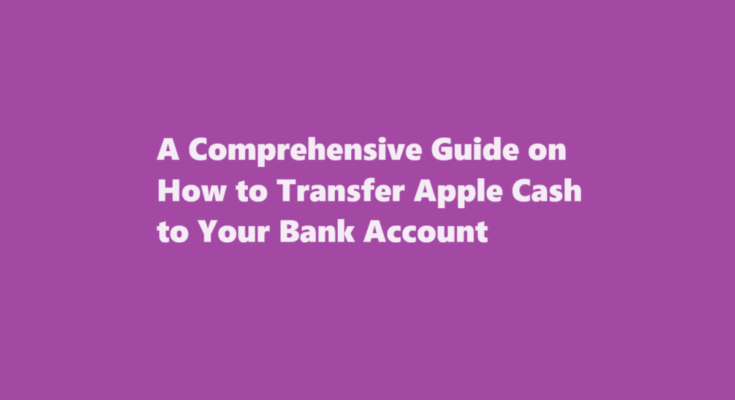In our digital age, managing finances has become more convenient than ever. With the proliferation of mobile payment platforms, such as Apple Cash, you can seamlessly send and receive money from your friends and family. However, there may come a time when you want to transfer your Apple Cash balance to your bank account for various reasons, such as paying bills or accessing your funds more easily. This article provides a step-by-step guide on how to transfer Apple Cash to your bank account.
Understanding Apple Cash
Before diving into the transfer process, it’s essential to understand what Apple Cash is and how it works. Apple Cash is a peer-to-peer payment service provided by Apple, which allows users to send and receive money through the Messages app on their Apple devices. It’s linked to your Apple ID and can be funded using your debit or credit card. Money received through Apple Cash is stored in your Apple Cash balance, which you can use for future transactions or transfer to your bank account.
Ensure Eligibility
Before attempting a transfer, you must ensure that you meet the eligibility criteria for transferring funds from Apple Cash to your bank account. Here are some key points to consider
- Location Apple Cash is primarily available in the United States. You need to have a U.S. Apple ID and be physically located in the United States to use this service.
- Minimum Balance You should have a minimum balance in your Apple Cash account to initiate a transfer. Apple may set a minimum threshold for transfers, so make sure your balance meets this requirement.
- Compatible Bank Ensure that your bank supports transfers from Apple Cash. Most major U.S. banks are compatible, but it’s best to check with your bank to confirm.
- iOS and Wallet App You’ll need an iOS device with the Wallet app installed to set up and use Apple Cash.
Setting Up Your Bank Account
If you haven’t already linked your bank account to your Apple Cash account, follow these steps
- Open the Wallet App Launch the Wallet app on your iOS device.
- Tap on Apple Cash Select the Apple Cash card from your Wallet.
- Tap on the Three Dots In the top-right corner, tap the three dots (ellipsis) to access settings.
- Choose Transfer to Bank Under “More,” select “Transfer to Bank.”
- Follow On-Screen Instructions Follow the on-screen instructions to add your bank account. You’ll need to provide your bank’s routing number and your account number.
Transferring Apple Cash to Your Bank Account
Once your bank account is linked, you can initiate the transfer
- Open the Wallet App Launch the Wallet app on your iOS device.
- Select Apple Cash Tap on your Apple Cash card within the Wallet.
- Initiate Transfer Tap the “Transfer to Bank” option.
- Enter Amount Specify the amount you want to transfer to your bank account. Ensure it doesn’t exceed your available Apple Cash balance.
- Confirm Transfer Review the details and tap “Next.”
- Authorise Transfer Confirm the transaction using Face ID, Touch ID, or your device passcode.
- Wait for Processing The transfer may take some time to process, depending on your bank. You’ll receive a notification once the transfer is complete.
Additional Considerations
Here are a few more points to keep in mind
- Fees Apple typically doesn’t charge fees for transferring Apple Cash to your bank account. However, your bank may have its own policies and fees, so it’s a good idea to check with them.
- Processing Time Transfers can take anywhere from a few minutes to several days, depending on your bank. Be patient and allow for processing time.
- Transfer Limits Apple may impose daily, weekly, or monthly transfer limits, so be aware of these limitations.
- Tax Implications Keep track of your transfers for tax purposes, as these transactions may be subject to taxation in some cases.
FREQUENTLY ASKED QUESTIONS
Can you refund Fortnite skins for money?
If you’ve got a skin in Fortnite that you no longer want or regret buying, why not refund and get back the V-Bucks spent on it? Yes, Fortnite lets you do so. Refunds are an important game feature that enables you to recoup your investment and try out different skins without fear of wasting more V-Bucks.
Will Epic Games refund V-Bucks?
Products that include virtual currency or other consumables are marked “non-refundable” and are not eligible for refund. Also, most in-app purchases are non-refundable. Epic cannot provide refunds for purchases made outside of the Epic Games Store.
In conclusion, transferring your Apple Cash balance to your bank account is a straightforward process once you’ve set up your bank account in the Wallet app. Ensure you meet the eligibility criteria, have a compatible bank, and follow the steps carefully to enjoy the convenience of accessing your funds in your bank account. Always stay informed about any fees or limits associated with the transfer to make the most of this digital payment solution.
Read Also : How to Turn Off a PS5 Controller – A Step-by-Step Guide