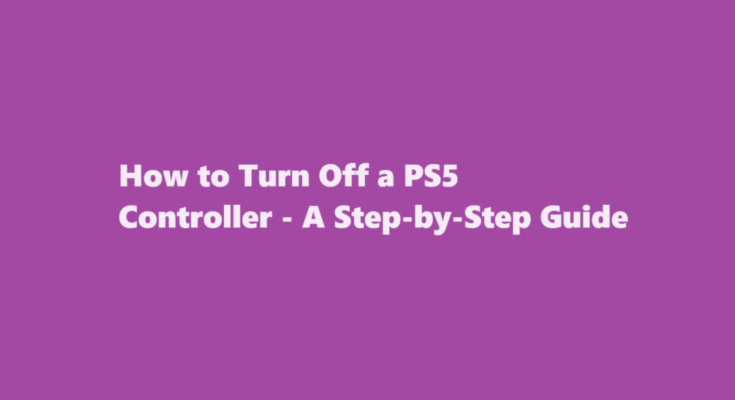Introduction
The PlayStation 5 (PS5) is a gaming powerhouse, offering immersive gaming experiences and innovative features. To enhance gameplay and conserve battery life, knowing how to turn off the PS5 controller is essential. In this guide, we will walk you through the steps to power down your PS5 controller, ensuring that you get the most out of your gaming sessions while preserving battery life.
The DualSense Controller
The PS5 controller, officially known as the DualSense controller, is a technological marvel. It boasts adaptive triggers, haptic feedback, a built-in microphone, and a sleek design. However, to prevent the controller from running out of power or accidentally interfering with your gaming experience, you’ll want to turn it off when not in use.
Methods to Turn Off a PS5 Controller
There are several methods to turn off a PS5 controller. Let’s explore each one.
Method 1 – Automatic Power-Down
The DualSense controller is designed to automatically turn off after a period of inactivity. This feature helps conserve battery life. To use this method, follow these steps
1.1. Pause your game and leave the controller idle.
1.2. Wait for approximately 10-15 minutes without pressing any buttons on the controller.
1.3. The controller will power down automatically to save energy.
This method is the most convenient as it requires no manual intervention, but it may not be suitable if you want to turn off the controller immediately.
Method 2 – Manual Turn-Off
If you want to turn off the controller instantly, you can do so using this method
2.1. Press and hold the PlayStation button (the central button with the PS logo) located in the middle of the controller.
2.2. A quick menu will appear on the screen.
2.3. In the quick menu, select “Turn Off Controller.”
By following these steps, you can manually power down the controller at any time, helping you save battery power when you don’t need the controller to be active.
Method 3 – Using the PS5 Menu
You can also turn off the controller using the PS5’s main menu. Here’s how
3.1. Press the PlayStation button to return to the main menu.
3.2. Navigate to the top right corner, where your user profile icon is located.
3.3. Click on your user profile icon.
3.4. In the sub-menu that appears, select “Log Out” to power down the controller.
This method is useful if you want to log out of your user account and turn off the controller simultaneously.
Method 4 – Rest Mode
If you plan to return to your game shortly, you can put your PS5 into Rest Mode, which will also turn off the controller. Here’s how to do it
4.1. Press the PlayStation button to return to the main menu.
4.2. Navigate to the power button in the top right corner.
4.3. Select “Enter Rest Mode.”
4.4. The PS5 and the controller will both go into Rest Mode.
This method is convenient if you want to preserve your game progress and continue playing later while ensuring your controller turns off automatically.
FREQUENTLY ASKED QUESTIONS
Does the PS5 controller turn off automatically?
Scroll down and select System.
Scroll down and select Power Saving and then choose “Set Time Until Controllers Turn Off.” Now you can choose to have the DualSense controller automatically turn off after 10 minutes, 30 minutes, 60 minutes, or never.
Is it bad to leave the PS5 controller plugged in overnight?
Also, it’s not a good idea to leave the controller charging for too long as it can damage the batteries, the PS5 stops charging after 3 hours.
Conclusion
Knowing how to turn off a PS5 controller is crucial for conserving battery life and ensuring it doesn’t interfere with your gaming experience when not in use. The DualSense controller offers various methods for powering it down, from automatic power-down to manual options and even using Rest Mode. By following the steps outlined in this guide, you can confidently manage your PS5 controller’s power and get the most out of your gaming sessions while making the most of its innovative features. So, whether you’re taking a break or wrapping up a gaming session, you can rest assured that your DualSense controller is ready to go when you are.
Read Also : Age Requirements to Work at Dollar Tree – A Guide to Employment Opportunities