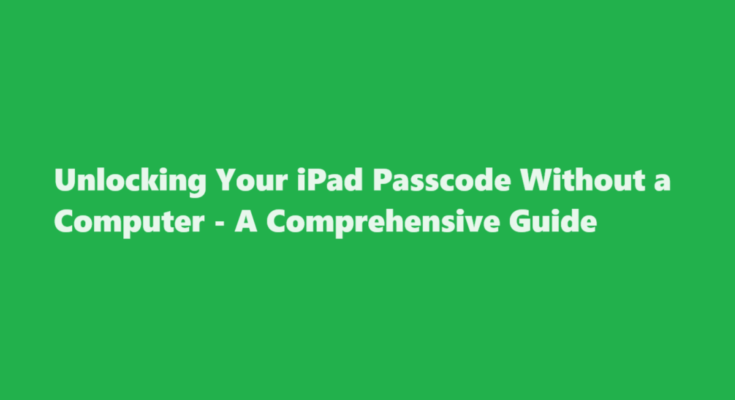Introduction
Forgetting the passcode to your iPad can be a frustrating experience. You might feel locked out of your own device with no access to your photos, messages, or important apps. While many methods require a computer to reset your iPad passcode, this article will explore alternative methods that do not rely on a computer. From utilising iCloud to engaging Apple’s support services, there are several ways to regain access to your iPad without a computer.
iCloud – The Remote Solution
If you’ve enabled the “Find My” feature on your iPad and have an iCloud account, you can take advantage of iCloud’s remote capabilities to unlock your device. Here’s how to do it
1. Go to iCloud.com and log in with your Apple ID.
2. Select “Find iPhone” or “Find iPad” from the menu.
3. Locate your locked iPad on the map and click on it.
4. Choose “Erase iPad” to remotely wipe your device.
5. Once the iPad is erased, you can set it up as a new device, with the passcode removed.
While this method does not require a computer, it does necessitate an internet connection and having “Find My” enabled on your device, so it might not be suitable for all situations.
Apple Support – Contacting Apple Care
If you are unable to unlock your iPad through iCloud, you can contact Apple Support for assistance. Here’s how you can go about it
1. Visit the Apple Support website or use the Apple Support app on another device.
2. Explain your situation and request help with unlocking your iPad passcode.
3. Apple’s support team will guide you through the necessary steps, which may include verifying your identity.
4. In some cases, they may be able to remotely unlock your device, or they will suggest the best course of action.
While this option may not be as quick as other methods, it’s a viable way to regain access to your iPad without the need for a computer.
Siri – An Unconventional Solution
This method might sound surprising, but under certain conditions, Siri can be used to unlock your iPad without a computer. Here’s how to give it a try
1. Activate Siri on your locked iPad. This can be done by holding the home button (for older models) or the side button (for newer models) or simply by saying, “Hey Siri.”
2. Ask Siri to open a specific app or perform an action that requires your device to be unlocked. For instance, you can ask, “Siri, open Messages.”
3. If Siri responds and opens the app without asking for your passcode, you’ve successfully unlocked your iPad.
Please note that this method may not work if Siri requires you to enter your passcode to access your personal data. Additionally, it might not be available on all iOS versions or devices.
Factory Reset – The Last Resort
If none of the above methods work for you, the last resort is to perform a factory reset. This option should only be considered when you have no other options, as it will erase all the data on your device. To do a factory reset without a computer
1. Turn off your iPad.
2. Press and hold the Home button (for older models) or the volume up button (for newer models) and the side button at the same time.
3. Keep holding the buttons until you see the Apple logo, then release them.
4. A screen with the “Connect to iTunes” or “Connect to a Computer” message will appear. Ignore this message.
5. Your iPad will then enter Recovery Mode. Use the on-screen prompts to erase all data and reset your device.
After completing this process, you can set up your iPad as a new device, with the passcode removed.
FREQUENTLY ASKED QUESTIONS
How do I wipe my iPad without a password or computer?
Ensure that your iPad is charged, or connect it to a power source. Open Settings; select General and then select Reset. Select Erase All Content and Settings.
How can I unlock my iPad if I forgot the passcode?
If you can’t remember your passcode when you try again, you need to use a computer to put your iPad in recovery mode. This process deletes your data and settings, including your passcode, giving you access to set up your iPad again. After you erase your iPad, you can restore your data and settings from backup.
Conclusion
Losing access to your iPad due to a forgotten passcode can be a frustrating experience. Fortunately, there are several methods to unlock your iPad without the need for a computer. Whether you use iCloud, contact Apple Support, or try unconventional methods like Siri, there are solutions available to help you regain access to your device. However, it’s crucial to exercise caution and consider the implications of each method, as they vary in terms of data loss and prerequisites. Always make sure to regularly back up your device to avoid data loss in case you encounter such situations in the future.
Read Also : Unlocking The Secrets of Gerudo Town – A Guide to Entry